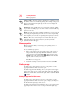User Guide
79
Learning the Basics
Using the optical disc drive
Optical disc drive components
The optical disc drive is located on the side of the computer.
Your optical disc drive may look like this:
(Sample Illustration) Optical disc drive
Drive in-use indicator light—Indicates when the drive is in use.
Eject button—Press to release the disc tray.
Do not press the eject button or turn off the computer while the drive
in-use indicator light is glowing. Doing so could damage the disc or
the drive.
When the disc tray is open, be careful not to touch the lens or the
area around it. Doing so could cause the drive to malfunction.
Manual eject hole—Use if you need to release the disc tray when
the power is off. Use a straightened paper clip or other narrow
object to press the manual eject button located inside the hole.
Never use a pencil to press the manual eject button. Pencil lead can
break off inside the computer and damage it.
Media control buttons
The media control buttons located above the keyboard allow you
mute the sound and play audio CDs or DVD movies when the
computer is on.
(Sample Illustration) Media control buttons
Drive in-use indicator light
Eject button
Manual eject hole
Mute button
Previous track
Next track
Play/pause button
button
button
Volume decrease button
Volume increase button