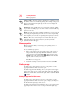User Guide
73
Learning the Basics
Using the keyboard
❖ Back up your files to external media on a regular basis. Label
the backup copies clearly and store them in a safe place.
It is easy to put off backing up because it takes time. However,
if your internal storage drive suddenly fails, you will lose all
the data on it unless you have a separate backup copy. For more
information, see “Data and system configuration backup in the
Windows
®
operating system” on page 140.
❖ Use Error-checking and Disk Defragmenter regularly to check
and optimize disk space and improve performance.
❖ Scan all new files for viruses.
This precaution is especially important for files you receive via
external media, email, or download from the Internet.
❖ Take frequent breaks to avoid repetitive-motion injuries and
eyestrain.
❖ Do not turn off the computer if a drive indicator light indicates
a drive is active.
Turning off the computer while it is reading from or writing to
a disk may damage the disk, the drive, or both.
The Windows
®
operating system records information, such as your
desktop setup, during its shutdown procedure. If you do not let the
Windows
®
operating system shut down normally, details such as
new icon positions may be lost.
Using the keyboard
Your computer may be equipped with a 10-key keyboard, depending
on your model.
Your computer’s keyboard contains character keys, control keys,
function keys, and special Windows
®
keys.
(Sample Illustration) Keyboard
NOTE
NOTE