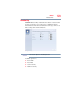Laptop User Manual
124
Utilities
System Settings
❖ HDD Protection—Allows you to enable or disable HDD
Protection, which uses the acceleration sensor to detect
vibrations, shocks, and other similar issues with the computer.
When an issue is detected, HDD Protection automatically
moves the HDD head to a safe position to reduce the risk of
damage that may be caused by head-to-disk contact.
❖ Display—Allows you to select the internal LCD and/or
external monitor to be used when the computer boots up.
When the computer restarts, it remembers the last configuration. If
data does not appear on the display you are using after starting in
Sleep mode, press the () +
P keys. For more information, see
“Directing the display output when you turn on the computer” on
page 70.
❖ CPU—Allows you to set conditions for the CPU:
Dynamically Switchable—This mode is the default setting for
your computer, and automatically changes the processing
frequency and decreases voltage depending on the power
source:
❖ AC Power—If your computer is connected to the AC
adaptor, the CPU frequency mode is set to high for faster
processing
❖ Battery Power—If your computer is running on battery
power, the CPU frequency mode is set to low for slower
processing. Switching the CPU to low allows you to
conserve power and extend the operating time of your
battery.
Always High—Sets the CPU speed to high when using either
the battery or the AC adaptor
Always Low—Sets the CPU speed to low when using either
the battery or the AC adaptor
❖ Boot—Allows you to modify the boot settings
❖ Boot Priority Options—Allows you to configure the boot
priority for your computer
❖ Panel open/Power on—Enable this option to boot up the
computer automatically when the display lid is opened
❖ Keyboard—Allows you to enable or disable the Wake-up on
Keyboard function
NOTE