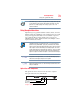Laptop User Manual
79
Learning the Basics
Using the optical disc drive
HINT: Backing up all the files on your internal storage drive may take
a considerable amount of time and multiple CDs/DVDs. You may
prefer to use a high-capacity file recovery system, such as an
external hard drive.
Using the optical disc drive
Optical storage is a popular medium for software, music, and video.
Digital versatile discs (DVDs) provide a significant increase in data
storage and support features that were not available on previous
video platforms. These features include wide-screen movies,
multiple language tracks, digital surround sound, multiple camera
angles, and interactive menus.
TECHNICAL NOTE: Your optical disc drive is set to play region 1
(North America) DVD-ROMs. If you play a DVD disc from another
region, the drive will automatically change to play in the format of the
other region. The drive will allow you to change regions four times.
On the fourth change, the region will be “locked in.” That is, the drive
will only play DVDs from that last region. Note that changing from
region 1 to region 2 and back to region 1 is counted as two changes.
For optimum DVD performance, it is recommended that you play
DVDs while running the computer on AC power.
When viewing DVD movies use the DVD Player software that came
with your computer.
Optical disc drive components
The optical disc drive is located on the side of the computer.
Your optical disc drive may look like this:
(Sample Illustration) Optical disc drive
NOTE
NOTE
Drive in-use indicator light
Eject button
Manual eject hole