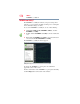Computer Drive User Manual
Table Of Contents
- Portégé® R700 Series User’s Guide
- Contents
- Introduction
- Chapter 1: Getting Started
- Selecting a place to work
- Setting up your computer
- Connecting to a power source
- Charging the main battery
- Using the computer for the first time
- Registering your computer with Toshiba
- Adding optional external devices
- Adding memory (optional)
- Recovering the Internal Storage Drive
- Erasing the Internal Storage Drive
- Checking the internal storage drive operating status
- Using the TouchPad™
- Using external display devices
- Using an external keyboard
- Using a mouse
- Connecting a printer
- Turning off the computer
- Customizing your computer’s settings
- Caring for your computer
- Chapter 2: Learning the Basics
- Chapter 3: Mobile Computing
- Chapter 4: Exploring Your Computer’s Features
- Chapter 5: Utilities
- TOSHIBA Assist
- TOSHIBA Application Installer
- Setting passwords
- TOSHIBA Face Recognition Utility
- TOSHIBA Security Assist
- TOSHIBA PC Diagnostic Tool Utility
- TOSHIBA HDD Protection Utility
- Mouse Utility
- TOSHIBA Hardware Setup
- USB Sleep and Charge Utility
- TOSHIBA Zooming Utility
- TOSHIBA Button Support
- TOSHIBA Accessibility
- Fingerprint Authentication Utility
- TOSHIBA eco Utility™
- TOSHIBA Service Station
- TOSHIBA PC Health Monitor
- Chapter 6: If Something Goes Wrong
- Problems that are easy to fix
- Problems when you turn on the computer
- The Windows® operating system is not working
- Fixing a problem with Device Manager
- Memory problems
- Power and the batteries
- Keyboard problems
- Display problems
- Disk or storage drive problems
- Optical disc drive problems
- Sound system problems
- ExpressCard® problems
- Printer problems
- Modem problems
- Wireless networking problems
- DVD operating problems
- Develop good computing habits
- If you need further assistance
- Other Toshiba Internet Web sites
- Toshiba’s worldwide offices
- Appendix A: Hot Keys/TOSHIBA Cards
- Appendix B: Power Cord/Cable Connectors
- Glossary
- Index

179
If Something Goes Wrong
Problems when you turn on the computer
The computer displays the
WARNING RESUME FAILURE/Windows Error
Recovery – Windows did not shut down successfully
message.
To continue, select Start Windows normally. This can happen if
the computer was put into Sleep mode and the battery has
discharged. If you performed a shutdown before this message was
displayed, a program or driver may have prevented Windows
®
from
shutting down.
Data stored in the computer’s memory has been lost. Data stored in
the computer’s internal storage drive may not be affected.
Always save your data even when you are using Sleep mode. If
your battery fully discharges, information that has not been saved
will be lost. Your computer can be configured to warn you when the
battery is running low see “What to do when the main battery runs
low” on page 120.
If you are running on battery power, it is recommended that you do
not leave the computer in Sleep mode for long periods of time.
To charge the battery, leave the computer plugged into a live wall
outlet for several hours. For more information see “Charging
batteries” on page 116.
The AC power light is blinking.
If the AC power light is blinking, try the following steps:
1 Cut off power to the computer by disconnecting the AC adaptor
and removing the battery. The error condition will be
interrupted, and the AC power light will stop flashing.
2 Put the battery back into the computer. Do not connect the AC
adaptor. Try turning the computer on again.
If the computer starts normally, the AC adaptor may be
defective and will need to be replaced.
If the AC power light starts flashing, remove the battery, and
continue with the steps below.
3 Connect the AC adaptor to the computer. Leave the battery out
of the computer. Try turning the computer on again.
If the computer starts normally, the battery may need
charging, may be depleted, or may be defective. Turn the
computer on, insert the battery, and then leave the computer
running for several hours, which will deliver a slow, steady
“trickle-charge” to the battery. Once the battery has been
trickle-charged, it may begin working correctly again.