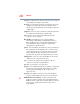Computer Drive User Manual
Table Of Contents
- Portégé® R700 Series User’s Guide
- Contents
- Introduction
- Chapter 1: Getting Started
- Selecting a place to work
- Setting up your computer
- Connecting to a power source
- Charging the main battery
- Using the computer for the first time
- Registering your computer with Toshiba
- Adding optional external devices
- Adding memory (optional)
- Recovering the Internal Storage Drive
- Erasing the Internal Storage Drive
- Checking the internal storage drive operating status
- Using the TouchPad™
- Using external display devices
- Using an external keyboard
- Using a mouse
- Connecting a printer
- Turning off the computer
- Customizing your computer’s settings
- Caring for your computer
- Chapter 2: Learning the Basics
- Chapter 3: Mobile Computing
- Chapter 4: Exploring Your Computer’s Features
- Chapter 5: Utilities
- TOSHIBA Assist
- TOSHIBA Application Installer
- Setting passwords
- TOSHIBA Face Recognition Utility
- TOSHIBA Security Assist
- TOSHIBA PC Diagnostic Tool Utility
- TOSHIBA HDD Protection Utility
- Mouse Utility
- TOSHIBA Hardware Setup
- USB Sleep and Charge Utility
- TOSHIBA Zooming Utility
- TOSHIBA Button Support
- TOSHIBA Accessibility
- Fingerprint Authentication Utility
- TOSHIBA eco Utility™
- TOSHIBA Service Station
- TOSHIBA PC Health Monitor
- Chapter 6: If Something Goes Wrong
- Problems that are easy to fix
- Problems when you turn on the computer
- The Windows® operating system is not working
- Fixing a problem with Device Manager
- Memory problems
- Power and the batteries
- Keyboard problems
- Display problems
- Disk or storage drive problems
- Optical disc drive problems
- Sound system problems
- ExpressCard® problems
- Printer problems
- Modem problems
- Wireless networking problems
- DVD operating problems
- Develop good computing habits
- If you need further assistance
- Other Toshiba Internet Web sites
- Toshiba’s worldwide offices
- Appendix A: Hot Keys/TOSHIBA Cards
- Appendix B: Power Cord/Cable Connectors
- Glossary
- Index

239
Index
running computer on battery
power
114
safety precautions
128
setting notifications
120
battery indicator light
119
BIOS Setup
see TOSHIBA Hardware Setup
button
eco Utility™
124
eject, optical disc drive
108
power
50
Shut down
53, 87
start
134
C
Call2Recycle™
battery
130
caring for your computer
95
changing
battery
125
character keys
99
charging the battery
48
cleaning the computer
95
communications
network connection
136
set up
135
computer
caring for
95
cleaning
95
environmental precautions
42,
131
moving
96
restarting
89
running on battery power
114
setting up
45
turning off
84
turning off more quickly
87
turning off options
85
computer lock
96
computer will not start
troubleshooting
178
computing habits
troubleshooting
198
computing tips
97
configuring
Hibernation mode
89
Hibernation mode options
90
Sleep mode
92
Sleep mode options
92
connecting
AC adaptor
46
AC adaptor cord to (DC-IN)
47
computer to a network
136
HDMI™-compatible TV or
display device
81
monitor
81
power cord/cable
47
power source
47
connection
set up
136
cooling fan
adequate ventilation
45
customize
computer settings
95
D
data/entire system backup
troubleshooting
200
desktop
creating new icon
133
exploring the
132
icons
133
recycle bin
133
standard features
133
Windows® operating system
132
Device Manager
fixing a problem
183
directing
display output
82
disabling
TouchPad™
80, 219
display
troubleshooting
187
display devices