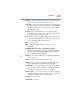Computer Drive User Manual
Table Of Contents
- Portégé® R700 Series User’s Guide
- Contents
- Introduction
- Chapter 1: Getting Started
- Selecting a place to work
- Setting up your computer
- Connecting to a power source
- Charging the main battery
- Using the computer for the first time
- Registering your computer with Toshiba
- Adding optional external devices
- Adding memory (optional)
- Recovering the Internal Storage Drive
- Erasing the Internal Storage Drive
- Checking the internal storage drive operating status
- Using the TouchPad™
- Using external display devices
- Using an external keyboard
- Using a mouse
- Connecting a printer
- Turning off the computer
- Customizing your computer’s settings
- Caring for your computer
- Chapter 2: Learning the Basics
- Chapter 3: Mobile Computing
- Chapter 4: Exploring Your Computer’s Features
- Chapter 5: Utilities
- TOSHIBA Assist
- TOSHIBA Application Installer
- Setting passwords
- TOSHIBA Face Recognition Utility
- TOSHIBA Security Assist
- TOSHIBA PC Diagnostic Tool Utility
- TOSHIBA HDD Protection Utility
- Mouse Utility
- TOSHIBA Hardware Setup
- USB Sleep and Charge Utility
- TOSHIBA Zooming Utility
- TOSHIBA Button Support
- TOSHIBA Accessibility
- Fingerprint Authentication Utility
- TOSHIBA eco Utility™
- TOSHIBA Service Station
- TOSHIBA PC Health Monitor
- Chapter 6: If Something Goes Wrong
- Problems that are easy to fix
- Problems when you turn on the computer
- The Windows® operating system is not working
- Fixing a problem with Device Manager
- Memory problems
- Power and the batteries
- Keyboard problems
- Display problems
- Disk or storage drive problems
- Optical disc drive problems
- Sound system problems
- ExpressCard® problems
- Printer problems
- Modem problems
- Wireless networking problems
- DVD operating problems
- Develop good computing habits
- If you need further assistance
- Other Toshiba Internet Web sites
- Toshiba’s worldwide offices
- Appendix A: Hot Keys/TOSHIBA Cards
- Appendix B: Power Cord/Cable Connectors
- Glossary
- Index

230
Glossary
F
file—A collection of related information, saved on disk with a unique
name. A file may be a program, information used by a program, or a
document. See also document.
File Allocation Table (FAT)—The section of a storage drive that keeps
track of the location of stored files.
file name—A set of characters that uniquely identifies a file within a
particular folder. It consists of two parts: the actual name and the file
name extension. See also file extension.
file extension—The three characters following the period (pronounced
“dot”) at the end of a file name. The extension indicates the type of
file. Examples are .exe for program files and .hlp for help files. See
also file name.
folder—Also called directory. A container for organizing files saved to a
disk. A folder is symbolized on screen by a graphical image (icon)
of a file folder. A folder can contain files and other folders.
format—(verb) To prepare a blank disk for use with the computer’s
operating system. Formatting creates a structure on the disk so the
operating system can write information to the disk or read
information from it.
frontside bus—The primary pathway (bus) between the CPU and the
computer’s main memory. Also called “system bus.” See also bus.
function keys—The keys labeled F1 through F12, typically located on
the keyboard. Their function is determined by the operating system
and/or individual programs.
G
ground—A conductor to which all components of an electric circuit are
connected. It has a potential of zero (0) volts, is connected to the
earth, and is the point of reference for voltages in the circuit.
H
hard disk—A storage device composed of a rigid platter or platters that
can be magnetically coded with data. Hard disks hold much more
information than some external media and are used for long-term
storage of programs and data. The primary (or only) hard disk in a
computer is usually fixed, but some computers have secondary hard
disks that are removable.
hardware—The physical components of a computer system. Compare
software.