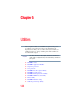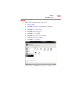Computer Drive User Manual
Table Of Contents
- Portégé® R700 Series User’s Guide
- Contents
- Introduction
- Chapter 1: Getting Started
- Selecting a place to work
- Setting up your computer
- Connecting to a power source
- Charging the main battery
- Using the computer for the first time
- Registering your computer with Toshiba
- Adding optional external devices
- Adding memory (optional)
- Recovering the Internal Storage Drive
- Erasing the Internal Storage Drive
- Checking the internal storage drive operating status
- Using the TouchPad™
- Using external display devices
- Using an external keyboard
- Using a mouse
- Connecting a printer
- Turning off the computer
- Customizing your computer’s settings
- Caring for your computer
- Chapter 2: Learning the Basics
- Chapter 3: Mobile Computing
- Chapter 4: Exploring Your Computer’s Features
- Chapter 5: Utilities
- TOSHIBA Assist
- TOSHIBA Application Installer
- Setting passwords
- TOSHIBA Face Recognition Utility
- TOSHIBA Security Assist
- TOSHIBA PC Diagnostic Tool Utility
- TOSHIBA HDD Protection Utility
- Mouse Utility
- TOSHIBA Hardware Setup
- USB Sleep and Charge Utility
- TOSHIBA Zooming Utility
- TOSHIBA Button Support
- TOSHIBA Accessibility
- Fingerprint Authentication Utility
- TOSHIBA eco Utility™
- TOSHIBA Service Station
- TOSHIBA PC Health Monitor
- Chapter 6: If Something Goes Wrong
- Problems that are easy to fix
- Problems when you turn on the computer
- The Windows® operating system is not working
- Fixing a problem with Device Manager
- Memory problems
- Power and the batteries
- Keyboard problems
- Display problems
- Disk or storage drive problems
- Optical disc drive problems
- Sound system problems
- ExpressCard® problems
- Printer problems
- Modem problems
- Wireless networking problems
- DVD operating problems
- Develop good computing habits
- If you need further assistance
- Other Toshiba Internet Web sites
- Toshiba’s worldwide offices
- Appendix A: Hot Keys/TOSHIBA Cards
- Appendix B: Power Cord/Cable Connectors
- Glossary
- Index

143
Exploring Your Computer’s Features
Using the eSATA/USB combo port
Using the eSATA/USB combo port
(Available on certain models.)
Your computer includes an eSATA/USB combo port, which can be
used with both eSATA (external Serial Advanced Technology
Attachment) devices and USB devices. The eSATA interface
supports fast data transfer rates, which is especially useful for
transferring and storing large files such as digital photo, music or
video files. Like the USB interface, the eSATA interface supports
hot swapping (connecting and disconnecting devices while the
computer is on). eSATA devices require an external power source.
Your eSATA interface supports USB Sleep and Charge. For more
information about USB Sleep and Charge, please see “USB Sleep and
Charge Utility” on page 163.
Using the expansion port
(Available on certain models.)
The expansion port, located on the bottom of your computer, is
used to attach expansion devices such as a Port Replicator (not
shipped with your system). A Port Replicator is an excellent
investment if you are using your computer both in and out of the
office. While you are using your computer away from your desk,
you can leave network cables and external devices (such as printers,
a mouse, speakers, and USB devices) connected to a Port
Replicator on your desk. When you return to your desk, you can
then quickly connect your computer to the Port Replicator and have
immediate access to all of your network resources and external
devices. This eliminates the time-consuming process of connecting
each external device individually, and saves wear and tear on the
ports and cables.
To achieve a proper connection between your computer and the Port
Replicator, your computer must be properly aligned with the Port
Replicator. For more information, consult the user’s manual that
came with your Port Replicator, or visit pcsupport.toshiba.com.
On some computer models, you can attach an extended life battery
to the expansion port. To find expansion devices compatible with
your computer model, please visit accessories.toshiba.com.
NOTE