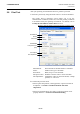Owner's Manual
2. PRINTER SETUP ENGLISH VERSION EO1-33089
2.7 Installing the Printer Drivers
E2-57
Vista/server 2008/7/Server2008R2, it is not possible to delete the printer driver. First, delete the
printer icon from each user account, then delete the printer driver.
z Deleting the setup information configured during the preparation
(1) Select the “Start”, “Control Panel”, and “Add/Remove Programs”.
Note: Log on as the user with administrative privilege.
(2) Select the “TPCL Printer Driver Vx.x (version)” or “TEC Printer Driver Install file” from the list, then
click the [Delete] button.
(3) When the confirmation message is displayed, click the [Yes] button.
(4) When the “Uninstall completed” screen appears, click the [Finish] button.
2) To delete the V6.5 Build75 or V6.5 Build77
(1) Select the “Start”, “Control Panel”, and “Add/Remove Programs”.
Note: Log on as the user with administrative privilege.
(2) Select the “TEC **** printer” from the “Edit/Remove Programs”, and click the [Add and delete].
(**** indicates a printer model name. For example, B-SA4T, etc.)
(3) Confirm that the selected file in the “File Delete confirmation” window is correct, then click the [Yes]
button.
(4) When “Uninstall completed” is displayed, click the [OK] button.
Note: If you deleted the printer icon without performing Steps 1 to 4 above, delete the setup information
through the “Add/Remove Programs” after re-installing the printer driver.
(5) When the deletion is completed, reboot the PC.