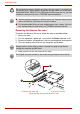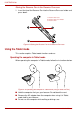User's Manual
User’s Manual 4-5
PORTÉGÉ M780
Pen actions
You can use the Tablet PC Pen to enter data, start programs, move objects
and execute other actions.
Single tap
Lightly tap the tip of the Tablet PC Pen on an object and lift it immediately to
execute an action. A single tap is similar to clicking the left touch pad
control button.
Double tap
Lightly tap the tip of the Tablet PC Pen twice on an object and lift it
immediately to execute an action. A double-tap is similar to double-clicking
the left touch pad control button.
Press and hold
Touch the tip of the Tablet PC Pen to the display screen and hold it there to
display a pop-up menu or other action. Press and hold is similar to clicking
the right touch pad control button.
Drag
Touch the Tablet PC Pen to the screen. Without lifting the Tablet PC Pen,
drag it across the screen to select text or objects.
Drag and drop
Touch the Tablet PC Pen to the screen to select an object. Without lifting
the Tablet PC Pen, drag it across the screen. Lift the Tablet PC Pen to drop
the object to a new location.
Replacing the pen tip
To replace the pen tip, follow the steps as described below:
1. Pinch the tip with a draw-out tool and pull it out.
2. Insert a new pen tip into the Tablet PC Pen carefully, and press it
securely.
Figure 4-5 Replacing the pen tip
1. Pen tip 2. Draw-out tool
1
2