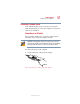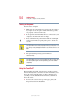User's Manual
56
Getting Started
Using the computer for the first time
5.375 x 8.375 ver 2.4.0
Disabling or enabling the TouchPad
The TouchPad is enabled by default. To change the current
enable/disable TouchPad setting:
1 Click Start, Control Panel.
The Control Panel window appears.
2 Click Printers and Other Hardware.
3 Click Mouse Properties.
The Mouse Properties window appears.
4 Click the TouchPAD ON/OFF tab.
The TouchPAD ON/OFF tab view window appears.
Sample Mouse Properties window
5 Select Disable or Enable, whichever is appropriate.
6 Click Apply.
7 Click OK.