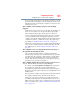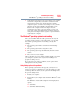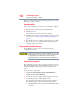Laptop User Manual
199
If Something Goes Wrong
Resolving a hardware conflict
Check the power options via your Power Plans (see “Power Plans”
on page 117). Have you added a device, such as a PC Card or
memory module, that takes its power from the battery? Is your
software using the internal storage drive more? Is the display power
set to turn off automatically? Was the battery fully charged to begin
with? All these conditions affect how long the charge lasts.
After a period of time, the battery will lose its ability to perform at
maximum capacity and will need to be replaced. This is normal for
all batteries. To purchase a new battery pack, see your accessories
information included with your computer, or visit the Toshiba Web
site at accessories.toshiba.com. Refer to this site often to stay
current on the most recent software and hardware options for your
computer, and for other product information.
For more information on maintaining battery power, see “Charging
batteries” on page 111.
Keyboard problems
If, when you type, strange things happen or nothing happens, the
problem may be related to the keyboard itself.
The keyboard produces unexpected characters.
A keypad overlay may be on. If the numlock light or cursor control
mode light is on, press
Fn + F10 to turn off the cursor control mode
light, or
Fn + F11 to turn off the numlock light.
If the problem occurs when both the keypad overlays are off, make
sure the software you are using is not remapping the keyboard.
Refer to the software documentation and check that the program
does not assign different meanings to any of the keys.
You have connected an external keyboard and the operating
system displays one or more keyboard error messages.
The keyboard you connected may be defective or incompatible with
the computer. Try using a different make of keyboard.
Nothing happens when you press the keys on the external
keyboard.
You may have plugged the external keyboard in while the computer
was turned on. Using the computer’s TouchPad:
1 Click Start, and then click the arrow next to the Lock button in
the lower-right part of the Start menu.
The Shut Down menu appears.
2 Click Restart.
The computer will restart and recognize the device.