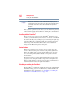Satellite P200D/P205D Series User's Guide
Table Of Contents
- Satellite® P200D/P205D Series User's Guide
- Contents
- Introduction
- Chapter 1: Getting Started
- Selecting a place to work
- Setting up your computer
- Registering your computer with Toshiba
- Adding optional external devices
- Connecting to a power source
- Charging the main battery
- Using the computer for the first time
- Adding memory (optional)
- Hard Drive Recovery Utilities
- Using the TouchPad™
- Using the Dual Mode Pad
- Using external display devices
- Using an external keyboard
- Using a mouse
- Connecting a printer
- Connecting an optional external diskette drive
- Turning off the computer
- Customizing your computer’s settings
- Caring for your computer
- Chapter 2: Learning the Basics
- Chapter 3: Mobile Computing
- Chapter 4: Exploring Your Computer’s Features
- Chapter 5: Utilities
- TOSHIBA Assist
- TOSHIBA Application Installer
- Setting passwords
- TOSHIBA PC Diagnostic Tool Utility
- TOSHIBA SD™ Memory Card Format Utility
- Mouse Utility
- TOSHIBA Hardware Setup
- TOSHIBA Zooming Utility
- TOSHIBA Button Support
- CD/DVD Drive Acoustic Silencer
- TOSHIBA Accessibility
- Fingerprint Authentication Utility
- ConfigFree®
- Chapter 6: If Something Goes Wrong
- Appendix A: Hot Keys/TOSHIBA Cards
- Appendix B: Power Cord/Cable Connectors
- Glossary
- Index

66
Getting Started
Using external display devices
Connecting the display device
If you are connecting a television or other video display device to
the computer’s HDMI Out port, first refer to “Selecting video
cables” on page 66 for guidelines on choosing a video cable, then
refer to “Connecting an HDMI-compatible television or VCR/DVD
player” on page 67.
If you are connecting a standard television or other video display
device to the computer’s S-Video Out port, first refer to “Selecting
video cables” on page 66 for guidelines on choosing a video cable,
then refer to “Connecting a standard television, projector, or
VCR/DVD player” on page 68.
If you are connecting an SVGA monitor, first refer to “Selecting
video cables” on page 66, then skip to “Connecting an external
monitor or projector” on page 69.
Selecting video cables
To connect a device to the S-video port, you must purchase an S-
video cable. To connect a device to the HDMI Out port, you must
purchase an HDMI cable.
S-video cables and HDMI cables are not included with your
computer.
For the best video quality, always use a properly shielded cable.
HINT: Toshiba recommends using a cable no longer than 20 feet
(approximately 6 meters).
Using a poor-quality cable may result in a dull or fuzzy picture,
poor color, ghosting, video noise, or loss of video.
NOTE