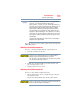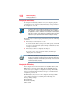Satellite P200D/P205D Series User's Guide
Table Of Contents
- Satellite® P200D/P205D Series User's Guide
- Contents
- Introduction
- Chapter 1: Getting Started
- Selecting a place to work
- Setting up your computer
- Registering your computer with Toshiba
- Adding optional external devices
- Connecting to a power source
- Charging the main battery
- Using the computer for the first time
- Adding memory (optional)
- Hard Drive Recovery Utilities
- Using the TouchPad™
- Using the Dual Mode Pad
- Using external display devices
- Using an external keyboard
- Using a mouse
- Connecting a printer
- Connecting an optional external diskette drive
- Turning off the computer
- Customizing your computer’s settings
- Caring for your computer
- Chapter 2: Learning the Basics
- Chapter 3: Mobile Computing
- Chapter 4: Exploring Your Computer’s Features
- Chapter 5: Utilities
- TOSHIBA Assist
- TOSHIBA Application Installer
- Setting passwords
- TOSHIBA PC Diagnostic Tool Utility
- TOSHIBA SD™ Memory Card Format Utility
- Mouse Utility
- TOSHIBA Hardware Setup
- TOSHIBA Zooming Utility
- TOSHIBA Button Support
- CD/DVD Drive Acoustic Silencer
- TOSHIBA Accessibility
- Fingerprint Authentication Utility
- ConfigFree®
- Chapter 6: If Something Goes Wrong
- Appendix A: Hot Keys/TOSHIBA Cards
- Appendix B: Power Cord/Cable Connectors
- Glossary
- Index

105
Mobile Computing
Charging batteries
Power management
Your computer ships with the power management options preset to
a configuration that will provide the most stable operating
environment and optimum system performance for both AC power
and battery modes.
Changes to these settings may result in system performance or
stability issues. Users who are not completely familiar with the power
management component of the system should use the preset
configuration. For assistance with setup changes, contact Toshiba’s
Global Support Centre.
Using additional batteries
In addition to the main battery, you may also have an optional
secondary battery (not included with your computer). If you travel
and need to work for many hours without an AC power source, you
may purchase a battery module for use in the computer, or carry
additional charged battery packs with you. You can then replace a
discharged battery and continue working.
For more information on batteries and accessories, see
accessories.toshiba.com.
Charging batteries
The battery needs to be charged before you can use it to power the
computer.
Never leave batteries in the battery charger for more than a week at a
time. Doing so may reduce the potential charge of the battery.
Always use the battery charger specified by Toshiba. You can order a
Toshiba battery charger from Toshiba’s Web site at
accessories.toshiba.com.
Battery charge time may vary depending on the applications, power
management settings, and features used.
NOTE