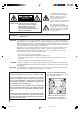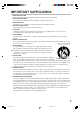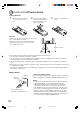COMBINATION 14” FLAT COLOR TELEVISION AND DVD/CD PLAYER Owner’s Manual MD14FN1/P/R DIGITAL VIDEO ATTENTION For your protection in the event of theft or loss of this product, please fill in the information listed below which is for your own personal records. Date of Purchase Serial No. Place of Purchase : : : TV/CATV MODE SELECTION When shipped from the factory, the TV/CATV menu option is set to the “CATV”(Cable Television) mode. If not using CATV, set this menu option to the “TV” position.
CAUTION RISK OF ELECTRIC SHOCK DO NOT OPEN The lightning flash with arrowhead symbol, within an equilateral triangle is intended to alert the user to the presence of uninsulated dangerous voltage within the product's enclosure that may be of sufficient magnitude to constitute a risk of electric shock. CAUTION: TO REDUCE THE RISK OF ELECTRIC SHOCK, DO NOT REMOVE COVER (OR BACK). NO USERSERVICEABLE PARTS INSIDE. REFER SERVICING TO QUALIFIED SERVICE PERSONNEL.
IMPORTANT SAFEGUARDS 1. READ INSTRUCTIONS All the safety and operating instructions should be read before the unit is operated. 2. RETAIN INSTRUCTIONS The safety and operating instructions should be retained for future reference. 3. HEED WARNINGS All warnings on the unit and in the operating instructions should be adhered to. 4. FOLLOW INSTRUCTIONS All operating and use instructions should be followed. 5. CLEANING Unplug this unit from the wall outlet before cleaning.
IMPORTANT SAFEGUARDS (Continued) 12. POWER-CORD PROTECTION Power-supply cords should be routed so that they are not likely to be walked on or pinched by items placed upon or against them, paying particular attention to cords at plugs, convenience receptacles, and the point where they exit from the appliance. 13. LIGHTNING To protect your unit from a lightning storm, or when it is left unattended and unused for long periods of time, unplug it from the wall outlet and disconnect the antenna or cable system.
25. SOUND DISTORTION Do not allow the product output distorted sound for a longtime. It may cause speaker overheating and fire. 26. HEADPHONES When you use the headphones, keep the volume at a moderate level. If you use the headphones continuously with high volume sound, it may cause hearing damage. 27. LASER BEAM Do not look into the opening of the disc tray or ventilation opening of the product to see the source of the laser beam. It may cause sight damage. 28.
Notes on discs On handling discs Structure of disc contents Do not touch the playback side of the disc. Normally, DVD video discs are divided into titles, and the titles are sub-divided into chapters. Video CDs and Audio CDs are divided into tracks. DVD video disc DVD video disc Title 1 Chapter 1 Title 2 Chapter 2 Chapter 1 Chapter 2 Chapter 3 Playback side Do not attach paper or tape to discs.
Contents Before using your unit IMPORTANT SAFEGUARDS .............................................. 3 Notes on discs ...................................................................... 6 Contents ............................................................................... 7 Parts and functions .............................................................. 8 Remote control ..................................................................... 9 Power source ..............................................
Parts and functions Front AUDIO (L/R)/VIDEO IN jacks Remote sensor POWER button Disc tray Power indicator OPEN/CLOSE button VOLUME UP/DOWN buttons SKIP buttons STOP button Headphone jack PLAY button CHANNEL UP/DOWN buttons Rear COAXIAL DIGITAL AUDIO OUT jack RF IN jack AC power cord 8 5G10101D (P06-11) 8 14/08/2003, 14:47
Remote control Page RECALL POWER TV/DVD RECALL Call TV information Call DVD information 15 25 TV/DVD Switch between TV/AV and DVD 25 POWER Power On/Off 0–9 Direct channel selection of TV Input setting Enter a password INPUT SELECT Switch between TV/AV 39 GAME Switch between TV/AV and GAME 39 OPEN/CLOSE Open or Close the tray SLEEP Sleep timer 15 CLOSED CAPTION Switch between TV/Caption/Text in Closed Caption mode 16 MUTE Switch off the sound 15 TOP MENU Select title 31 SUBT
Remote control/Power source Inserting Batteries 1 Slide the battery compartment cover in the direction of the arrow. Install two “AAA” batteries 2 (supplied), 3 paying attention to Replace the compartment cover. the polarity diagram in the battery compartment. Operation • Aim the remote control at the remote sensor and press control buttons to operate. • Operate the remote control within 30° angle on either side of the remote sensor, up to a distance of Approx. 5 meters. Approx.
Antenna connections If you are using an indoor or outdoor antenna, follow the instructions below that correspond to your antenna system. If you are using a cable TV service (CATV), see page 12 for Cable TV connections. Combination VHF/UHF Antenna (Single 75 ohm Cable or 300 ohm Twin-lead Wire) Connect the 75 ohm Cable from the Combination VHF/UHF Antenna to the Antenna Jack.
Cable TV connections This TV/DVD has an extended tuning range and can tune most cable channels without using a Cable TV Converter box. Some cable companies offer “premium pay channels” in which the signal is scrambled. Descrambling these signals for normal viewing requires the use of a descrambler device which is generally provided by the cable company.
Setting the language You can choose from three different languages (English, French and Spanish) for the on-screen displays. Adjustment menus and messages will appear in the language of your choice. On-screen language selection (step 5) will automatically appear on the screen when you press the MENU button initially. Select the language you prefer first, then proceed with the other menu options. turn on the TV/DVD, press POWER. The Power indicator 1 To will light.
TV operation turn on the TV/DVD, press 1 To POWER. the volume level by 2 Adjust pressing VOL + or –. The POWER RECALL TV/DVD 1 2 3 4 5 6 INPUT SELECT GAME OPEN/CLOSE 7 9 8 SLEEP SUBTITLE SETUP/MENU DVD MENU MUTE AUDIO ANGLE CANCEL ZOOM/CH RTN CH + VOL – VOL + RETURN ENTER CH – the TV/CATV menu 3 Set option to the appropriate VOLUME 32 TV - VHF/UHF channels CATV - CABLE TV channels position. (See page 17.
CHANNEL UP/DOWN RECALL TV/DVD 1 2 POWER Press and release CH + or –. The channel automatically stops at the next channel set into memory. For proper operation, before selecting channels, they should be set into the memory. See pages 17 and 18 “To memorize channels” INPUT SELECT RECALL 3 GAME 4 5 6 7 8 9 OPEN/CLOSE CLOSED CAPTION SLEEP MUTE 0 TOP MENU SUBTITLE SETUP/MENU DVD MENU AUDIO ANGLE CANCEL ZOOM/CH RTN STEREO SAP CH 012 SEL.
Closed captions WHAT IS CLOSED CAPTIONING? This television has the capability to decode and display Closed Captioned television programs. Closed Captioning will display text on the screen for hearing impaired viewers or it will translate and display text in another language.
To memorize channels This TV/DVD is equipped with a channel memory feature which allows channels to skip up or down to the next channel set into memory, skipping over unwanted channels. Before selecting channels, they must be programmed into the TV/DVD’s memory. In addition to normal VHF and UHF channels, this TV/DVD can receive up to 113 Cable TV channels. To use this TV/DVD with an antenna, set the TV/CATV menu option to the TV mode. When shipped from the factory, this menu option is in the CATV mode.
To memorize channels (Continued) AUTOMATIC MEMORY TUNING MENU in the TV mode. The TV menu 1 Press screen will appear. 2 Press or until SETUP menu appears. RECALL TV/CATV ADD/DELETE AUTO CH MEMORY POWER TV/DVD < INPUT SELECT 1 2 3 3 5 6 OPEN/CLOSE 7 or CLOSED CAPTION MUTE AUDIO ANGLE 0 SUBTITLE SETUP/MENU DVD MENU CANCEL ZOOM/CH RTN / / / /MENU > to select the “AUTO TV/CATV ADD/DELETE AUTO CH MEMORY 9 8 SLEEP TOP MENU Press CH MEMORY”, then press or .
Setting the V-Chip An age limitation can be set to forbid children to watch programs according to “TV RATING” and “MOVIE RATING”. To use the V-Chip function, you must register a password. TO REGISTER PASSWORD MENU in the TV mode. The TV menu 1 Press screen will appear. POWER RECALL TV/DVD 1 2 3 4 5 6 7 8 9 INPUT SELECT 2 Press or until the OPTION menu appears.
Setting the V-Chip (Continued) TO SET THE V-CHIP SET menu, press 1 In theor V-CHIP to select the “TV V-CHIP SET RATING”. V-CHIP : OFF TV RATING : OFF MOVIE RATING : OFF CHANGE PASSWORD RECALL TV/DVD 1 2 INPUT SELECT 3 GAME 4 5 6 OPEN/CLOSE 7 9 8 SLEEP CLOSED CAPTION MUTE AUDIO ANGLE 0 TOP MENU SUBTITLE SETUP/MENU DVD MENU < POWER CANCEL ZOOM/CH RTN or to display the 2 Press desired setting.
TO CHANGE PASSWORD MENU in the TV mode. The TV menu 1 Press screen will appear. or until OPTION 2 Press menu appears. V-CHIP SET LANGUAGE/IDIOMA/LANGUE RECALL POWER TV/DVD < / / / /MENU > INPUT SELECT 1 2 3 4 5 6 7 8 9 GAME or to select the “V3 Press CHIP SET”, then press or .
Picture control adjustment Picture controls are factory preset but you can adjust them individually as follows: 1 Press MENU in the TV mode. The TV menu scree will appear. or until PICTURE 2 Press menu appears.
Stereo and Second Audio Program (SAP) The TV/DVD is equipped with a feature known as Multi-channel TV Sound or MTS. MTS broadcasts greatly enhance TV viewing by bringing you programs with high fidelity stereo sound. MTS also provides an extra channel called the Second Audio Program or SAP which broadcasters can use to transmit a second language for bilingual transmission or for other purposes.
Disc About this owner’s manual Playable discs This owner’s manual explains the basic instructions of this TV/DVD. Some DVD video discs are produced in a manner that allows specific or limited operation during playback. As such, the TV/DVD may not respond to all operating commands. This is not a defect in the TV/ DVD. Refer to instruction notes of discs. This TV/DVD can play the following discs. Disc Mark Contents Disc Size Maximum playback time Approx.
Preparation/Status display of disc The following pages describe the setup/operation in DVD mode. Preparation Before DVD/CD operation, please make preparations as follows. the AC cord plug into a standard 120V 60Hz polarized 1 Insert AC outlet. RECALL TV/DVD 1 2 POWER • If the AC cord plug is plugged in for the first time, wait for about 5 seconds before pressing POWER.
Playback procedure Press OPEN/CLOSE on 1 the unit or the remote conPOWER RECALL TV/DVD 1 2 3 4 5 6 7 8 9 trol. The disc tray will open. INPUT SELECT GAME OPEN/CLOSE SLEEP CLOSED CAPTION MUTE AUDIO ANGLE 0 TOP MENU SUBTITLE SETUP/MENU DVD MENU CANCEL ZOOM/CH RTN a disc onto the tray. 2 Place Position it with the printed label side up, align it with the guides, and place it in its proper position.
Special playback Note: There may be a slight delay between when you press the button and the function activating. RECALL TV/DVD 1 2 POWER Fast Forward Playback Press FWD during normal playback. Each press of FWD will increase the speed of the search (x 2), (x 4), (x 8), (x 15). (CD: (x 2), (x 4), (x 8), (x 20)) • To resume normal playback, press PLAY.
Zooming/Locating desired scene Zooming This unit will allow you to zoom in on the frame image. You can then make selections by switching the position of the frame. POWER RECALL TV/DVD 1 2 3 4 5 6 7 8 9 SLEEP TOP MENU 0 SUBTITLE SETUP/MENU DVD MENU INPUT SELECT GAME OPEN/CLOSE CLOSED CAPTION MUTE AUDIO ANGLE CANCEL ZOOM/CH RTN TV/DVD to select 1 Press DVD mode. 1 Press ZOOM during playback. The center part of the image will be zoomed in.
Repeat, Random and Program playback/Repeat A-B Press PLAY MODE during playback or stop mode. Each time you press PLAY MODE, playback mode changes as follows. DVD Audio CD/Video CD On screen display → On screen display Operation → Title: Repeats the current title. ↓ Chapter: Repeats the current chapter. ↓ Off: Resumes normal playback. • During stop mode, PLAY MODE key is not effective.
Changing soundtrack language/Subtitles Changing soundtrack language You can select the language when you play a multilingual disc. AUDIO during play1 Press back. RECALL 2/8 Fra Dolby Digital POWER TV/DVD INPUT SELECT 1 2 3 4 5 6 7 8 9 The current soundtrack language will appear. GAME OPEN/CLOSE SLEEP CLOSED CAPTION MUTE AUDIO ANGLE 0 TOP MENU SUBTITLE SETUP/MENU DVD MENU CANCEL ZOOM/CH RTN CH + VOL – RETURN 1/8 Eng Dolby Digital is selected.
Changing angles/Title selection/DVD menu Changing Angles When playing back a disc recorded with multi-angle facility, you can change the view angle. ANGLE during play1 Press back. RECALL POWER TV/DVD INPUT SELECT 1 2 3 4 5 6 7 8 9 1/9 The current angle will appear. GAME OPEN/CLOSE SLEEP CLOSED CAPTION MUTE AUDIO ANGLE 0 TOP MENU SUBTITLE SETUP/MENU DVD MENU CANCEL ZOOM/CH RTN 2 Press ANGLE repeatedly until the desired angle is selected.
Setting language You can change the default settings to customise performance to your preference. RECALL TV/DVD 1 2 POWER 4 5 6 7 8 9 SLEEP TOP MENU INPUT SELECT 3 0 GAME Press SETUP in the stop mode. Press or to select “Language”, then press or ENTER. Press or to select 2 “OSD Language”, then press or ENTER.
Setting the aspect ratio of TV screen/Setting on screen display Setting the aspect ratio of TV screen You can select the aspect ratio for your TV. TV/DVD to select 1 Press DVD mode. RECALL POWER TV/DVD INPUT SELECT 1 2 3 4 5 6 GAME OPEN/CLOSE 7 Press or to select 2 “TV Screen”, then press or ENTER. Language Picture Sound Parental /Enter/Setup/Return Picture TV Screen Display 4:3 On 9 8 SLEEP CLOSED CAPTION MUTE AUDIO ANGLE 0 TOP MENU Press SETUP in the stop mode or No Disc.
Dynamic Range Control DRC (Dynamic Range Control) enables you to control the dynamic range so as to achieve a suitable sound for your equipment. RECALL TV/DVD 1 2 5 6 7 8 9 TOP MENU INPUT SELECT 3 0 SUBTITLE SETUP/MENU DVD MENU Main Menu Language Picture Sound Parental Press SETUP in the stop mode. Press or to select “Sound”. /Enter/Setup/Return POWER 4 SLEEP TV/DVD to select 1 Press DVD mode. or ENTER to se2 Press lect “DRC”.
Parental control setting Some discs are specified not suitable for children. Such discs can be limited not to play back with the unit. RECALL TV/DVD 1 2 4 7 INPUT SELECT 3 5 GAME 6 OPEN/CLOSE 9 8 SLEEP TOP MENU POWER 0 SUBTITLE SETUP/MENU DVD MENU CLOSED CAPTION MUTE AUDIO ANGLE CANCEL ZOOM/CH RTN TV/DVD to select 1 Press DVD mode. Main Menu Language Picture Sound Parental Press SETUP in the stop mode. or to select Press “Parental”, then press or ENTER.
To change the parental level TV/DVD to select DVD mode. 1 Press Press SETUP in the stop mode or No Disc. Press ENTER. RECALL POWER TV/DVD 1 2 3 4 5 6 7 TOP MENU GAME OPEN/CLOSE 9 8 SLEEP INPUT SELECT 0 SUBTITLE SETUP/MENU DVD MENU CLOSED CAPTION MUTE AUDIO ANGLE CH + VOL + RETURN ENTER CH Ð to select “Parental”, then press or to select 2 Press “Password”, then press or ENTER. number buttons 3 Press (0–9) to enter the password you have stored.
Temporary disabling of rating level by DVD disc Depending on the DVD disc, the disc may try to temporarily cancel the rating level that you have set. It is up to you to decide whether to cancel the rating level or not. POWER RECALL TV/DVD 1 2 3 4 5 6 7 8 9 SLEEP TOP MENU 0 SUBTITLE SETUP/MENU DVD MENU INPUT SELECT GAME DVD disc has been designed to temporarily cancel 2 IfthetheRating level, the screen which appears after inserting a DVD will change, depending on which disc is played.
Connections to other equipments The exact arrangement you use to interconnect various video and audio components to the TV/DVD is dependent on the model and features of each component. Check the Owner's Manual provided with each component for the location of video and audio inputs and outputs.
Using the audio/video inputs If you connect the TV/DVD to VCR, camcorder or TV game, you can select by pressing INPUT SELECT. Press INPUT SELECT repeatedly to select the desired mode. “LINE” or TV channel will display on the screen for 4 seconds. LINE NOTE: In the DVD mode this key will not operate. 1. To connect the TV/DVD to a VCR Press the INPUT SELECT to select the desired mode to use the TV as a monitor. Operate your VCR as usual.
Problems and troubleshooting Use the following check list for troubleshooting when you have problems with your unit. Consult your local dealer or service outlet if problems persist. Be sure all connections are properly made when using with other units. SYMPTOMS POSSIBLE SOLUTIONS PAGE POWER • Make sure the power cord is plugged in. • Try another AC outlet. • Power is off, check fuse or circuit breaker. • Unplug unit, then plug it back in. 10 Poor sound or No sound.
SYMPTOMS POSSIBLE SOLUTIONS PAGE DVD Playback doesn’t start. • No disc is inserted. • The disc may be dirty. Clean up the disc. • The unit cannot play CD-ROMs, etc. 26 6 – No picture. • TV/DVD selector is not set correctly. 25 No sound. • Check the input selector of the amplifier is set properly. • The unit is in the Special playback mode. • Select the correct Audio Output position on AV amplifier. – 27 38 Picture is distorted during CUE or REVIEW. • The picture will be distorted occasionally.
Language code list Enter the appropriate code number for the initial settings “Menu”, “Audio” and/or “Subtitle” (See page 32).
Reception disturbances Most types of television interference can be remedied by adjusting the height and position of the VHF/UHF antenna. Outdoor antennas are recommended for best results. The most common types of television interference are shown below. If one of these symptoms appear when the TV/DVD is connected to a Cable TV system, the disturbance may be caused by the local Cable TV company broadcast. IGNITION Black spots or horizontal streaks may appear, the picture may flutter or drift.
Specifications GENERAL Power supply: Power consumption: AC 120 V 60 Hz Operation: 90 W Standby: 5 W 29.8 lbs (13.
LIMITED WARRANTY TOSHIBA COMBINATION TELEVISION AND DVD/CD PLAYER Toshiba America Consumer Products, Inc. (“TACP”) and Toshiba Hawaii Inc. (“THI”) make the following limited warranties. These limited warranties extend to the original consumer purchaser or any person receiving this set as a gift from the original consumer purchaser and to no other purchaser or transferee .
LIMITED WARRANTY TOSHIBA COMBINATION TELEVISION AND DVD/CD PLAYER How to Obtain Warranty Service If after following all of the operating instructions in this manual and checking the section “Problems and troubleshooting” and you still find that service is needed; ( 1 ) Call the TACP toll free number 1-800-631-3811 after you find a defective product or part to find the nearest Toshiba Authorized Service Station. ( 2 ) Please present your bill of sale or other proof to the Authorized Service Station.
03/09 U 5G10101D (P38-BACK) Printed in Thailand 48 14/08/2003, 14:48