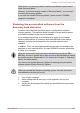User's Manual
2. Select either CD/DVD Play/Pause (default) or Play/Pause.
If CD/DVD Play/Pause is selected, this panel allows you to
launch the corresponding player application according to the type
of disc inserted. Please refer to the table below. This panel also
allows you to play/pause chapters or tracks once the player
application is launched.
Inserted
disc type
Corresponding player
application
Blu-ray Disc™ WinDVD BD for TOSHIBA
DVD TOSHIBA VIDEO PLAYER
CD Windows Media Player
If Play/Pause is selected, this panel only allows you to play/
pause chapters or tracks when a player application is launched.
System Recovery
There is a hidden partition allocated on the hard disk drive for the System
Recovery Options in the event of a problem.
You can also create recovery media and restore the system.
The following items will be described in this section:
System Recovery Options
Create Recovery Media
Restoring the pre-installed software from your created Recovery
Media
Restoring the pre-installed software from the Recovery hard disk drive
System Recovery Options
The System Recovery Options feature is installed on the hard disk when
shipped from the factory. The System Recovery Options menu includes
tools to repair startup problems, run diagnostics or restore the system.
See the Windows Help and Support content for more information about
Startup Repair.
The System Recovery Options can also be run manually to repair
problems.
The procedure is as follows. Follow the instructions shown on the on-
screen menu.
1. Turn off the computer.
2. While holding the F8 key, turn on the computer.
3. The Advanced Boot Options menu will be displayed. Use the arrow
keys to select Repair Your Computer and press ENTER.
4. Follow the on-screen instructions.
Satellite P770/P775/P770D/P775D
User's Manual 4-26