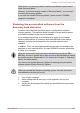User's Manual
TOSHIBA Button Support
You can update and assign other applications to the operation panels using
the TOSHIBA Button Support utility.To open TOSHIBA Button Support,
click Start -> All Programs -> TOSHIBA -> Utilities -> TOSHIBA Assist,
and then click the OPTIMIZE tab in the TOSHIBA Assist window. In the
OPTIMIZE tab page, click TOSHIBA Button Support.
The TOSHIBA Button Support dialog box will appear. Follow the following
steps to assign a function to the selected panel.
1. In the Button Name list, select one of the following panel name such
as eco, Programmable button (or, 3D), CD/DVD Play/Pause, Mute.
If CD/DVD Play/Pause is selected, the Advanced button will appear
on the dialog box. You can either assign other applications to this
panel by following the steps listed below, or configure the play/pause
function on this panel by clicking Advanced. Refer to the CD/DVD
Play/Pause operation section for more details.
2. Click Browse.., select the application you would like to assign to the
panel, and then click Open. The "Description" and "Target Path" of the
selected application will appear.
3. Click Apply. The selected application will be launched the next time
you press that panel.
Should you want to delete the information related to a specified panel,
click Factory Default.
4. Click OK.
CD/DVD Play/Pause operation
If CD/DVD Play/Pause is selected in Step1 of the TOSHIBA Button
Support section, the TOSHIBA Button Support dialog box will be displayed
as shown below:
1. Click Advanced. The following dialog box will appear.
Satellite P770/P775/P770D/P775D
User's Manual 4-25