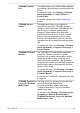User's Manual
2. Select Microphone, and click Properties.
3. On the Levels tab move the Microphone slider to increase or
decrease the microphone volume level.
If you feel the microphone volume level is inadequate, move the
Microphone Boost slider to a higher level.
DTS Studio Sound
DTS Studio Sound™ is a premium audio enhancement suite that utilizes
revolutionary audio technology to provide the most immersive and realistic
listening experience ever offered for a two speaker playback environment.
DTS Studio Sound is provided with some models. It provides the following
features:
Advanced audio rendering to match 2D and 3D video content for
enveloping surround sound
Accurate placement of audio cues for immersive surround sound from
any PC speaker configuration laptop / desktop speakers or
headphones
Broad sweet spot with elevated sound image
Maximum volume output delivering maximum volume without creating
clipping or distortion
Dialog enhancement for clear and intelligible vocals
Bass enhancement for rich, low frequency production
High frequency definition for crisp details
Consistent volume level across content
To access the utility, Click Desktop -> Desktop Assist (in taskbar) ->
Media & Entertainment -> DTS Studio Sound.
U.S. patents apply to this product. See http://patents.dts.com.
Manufactured under license from DTS Licensing Limited.
DTS Sound
DTS Sound™ utilizes advanced patented techniques to retrieve audio cues
buried in the original source material and deliver immersive surround sound
complete with deep, rich bass and crystal clear dialog.
DTS Sound is provided with some models. It provides the following
features:
Immersive surround sound with bass and dialog enhancement
Broad sweet spot with elevated sound image
Improved volume output delivering maximum volume without creating
clipping or distortion
Dialog enhancement for clear and intelligible vocals
Bass enhancement for rich, low frequency production
High frequency definition for crisp details
User's Manual
4-39