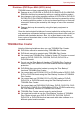User's Manual
User’s Manual 4-32
Operating Basics
Realtek HD Audio Manager
You can confirm and change the audio configuration using the Realtek HD
Audio Manager. To launch the Realtek HD Audio Manager, click Start ->
Control Panel -> Hardware and Sound -> Realtek HD Audio Manager.
When you first launch the Realtek HD Audio Manager, you will see
following device tabs. Speakers is the default output device. Microphone
is the default input device. To change the default device, click the Set
Default Device button under the chosen device tab.
■ Speakers is the default output device. Select it when using the internal
speakers or headphones.
■ Microphone is the default input device. The system will automatically
change between internal microphone or an external microphone
connected to the Microphone to record sound.
Information
Click the information button to view hardware information, software
information, and language setting.
Speaker Configuration
Click the Auto Test button to confirm the internal speakers or the
headphone sound is coming from the right direction.
Sound Effects
This section explains how to select various sound effects.
■ Environment - simulates reverberations of sound for familiar
environments around us. You can select an existing preset in the menu.
■ Equalizer - raises or lowers a frequency of sound to simulate a popular
genre of music. You can select an existing preset in the menu.
■ Karaoke - cancels the specific frequency of sound and results in the
Voice Cancellation. Clicking the Karaoke icon, lowers the vocal sound
within music. Using the arrow buttons will adjust the musical key of the
sound.
Microphone Effects
Microphone Effects are only found within Microphone window.
■ Noise Suppression reduces background noise and fan noise.
■ Acoustic Echo Cancellation reduces feedback and feedback echo.
Default Format
You can change the sample rate and bit depth of sound.