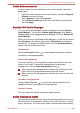Laptop User Manual
Table Of Contents
- Table of Contents
- Preface
- General Precautions
- Chapter 1 Getting Started
- Chapter 2 The Grand Tour
- Chapter 3 Operating Basics
- Using the Touch Pad
- The Keyboard
- Optical disc drives
- TOSHIBA VIDEO PLAYER (optional)
- Using WinDVD BD for TOSHIBA
- Wireless communications
- LAN
- Optional devices
- Memory media slot
- Memory media
- Media care
- Inserting a memory media
- Removing a memory media
- Additional memory module
- External monitor
- HDMI
- Security lock
- Optional TOSHIBA Accessories
- Sound System
- Video mode
- Computer Handling
- Heat dispersal
- Chapter 4 Utilities & Advanced Usage
- Chapter 5 Power and Power-Up Modes
- Chapter 6 Troubleshooting
- Appendix A Specifications
- Appendix B AC Power Cord and Connectors
- Appendix C Legal Footnotes
- Appendix D Information for Wireless Devices
- Wireless LAN Interoperability
- Bluetooth wireless technology Interoperability
- CAUTION about Wireless Devices
- Wireless Devices and your health
- Radio Regulatory Information
- Device Authorization
- Radio approvals for wireless devices
- Approved Countries/Regions for the Atheros® AR9285 Wireless Network Adapter b/g/n (b/g) Wireless LAN
- Approved Countries/Regions for the Realtek® RTL8188CE Wireless LAN 802.11n PCI-E NIC b/g/n Wireless LAN
- Approved Countries/Regions for the Atheros AR9002WB-1NG Wireless Network Adaptor b/g/n (b/g) Wireless LAN and Bluetooth
- Index

12. Select the "I have read and understand the Health and Safety
Information" check box.
13. Click the Next button.
14. Click the Finish button.
HDMI 1.4 3D Video feature is only supported at two resolutions:
1920x1080 24Hz and 1280x720 60Hz.
The resolution can be reconfigured by the following procedure:
1. Click Start -> Control Panel -> Hardware and Sound -> NVIDIA
Control Panel.
2. Click Change resolution from Select a Task....
3. Choose one of the below resolutions from "Resolution":
HD 3D: 1080p, 1920 x 1080
HD 3D: 720p, 1280 x 720
4. Click the Apply button.
You are now ready to watch 3D video on your 3D TV.
Security lock
A security locks enable you to anchor your computer a desk or other heavy
object in order to help prevent unauthorized removal or theft. The computer
has a security lock slot on its right side into which you can attach one end
of the security cable, while the other end attaches to a desk or similar
object. The methods used for attaching security cables differ from product
to product. Please refer to the instructions for the product you are using for
more information.
Connecting the security lock
In order to connect a security cable to the computer, follow the steps as
detailed below:
1. Turn the computer so its right side faces you.
2. Align the security cable with the lock slot and secure it in place.
Figure 3-17 Security lock (L770/L775/L770D/L775D)
1
2
1. Security lock slot
C670/C670D/L770/L775/L770D/L775D
User's Manual 3-41