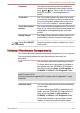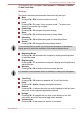Laptop User Manual
Table Of Contents
- Table of Contents
- Preface
- General Precautions
- Chapter 1 Getting Started
- Chapter 2 The Grand Tour
- Chapter 3 Operating Basics
- Using the Touch Pad
- The Keyboard
- Optical disc drives
- TOSHIBA VIDEO PLAYER (optional)
- Using WinDVD BD for TOSHIBA
- Wireless communications
- LAN
- Optional devices
- Memory media slot
- Memory media
- Media care
- Inserting a memory media
- Removing a memory media
- Additional memory module
- External monitor
- HDMI
- Security lock
- Optional TOSHIBA Accessories
- Sound System
- Video mode
- Computer Handling
- Heat dispersal
- Chapter 4 Utilities & Advanced Usage
- Chapter 5 Power and Power-Up Modes
- Chapter 6 Troubleshooting
- Appendix A Specifications
- Appendix B AC Power Cord and Connectors
- Appendix C Legal Footnotes
- Appendix D Information for Wireless Devices
- Wireless LAN Interoperability
- Bluetooth wireless technology Interoperability
- CAUTION about Wireless Devices
- Wireless Devices and your health
- Radio Regulatory Information
- Device Authorization
- Radio approvals for wireless devices
- Approved Countries/Regions for the Atheros® AR9285 Wireless Network Adapter b/g/n (b/g) Wireless LAN
- Approved Countries/Regions for the Realtek® RTL8188CE Wireless LAN 802.11n PCI-E NIC b/g/n Wireless LAN
- Approved Countries/Regions for the Atheros AR9002WB-1NG Wireless Network Adaptor b/g/n (b/g) Wireless LAN and Bluetooth
- Index

To access this help, click Start -> All Programs -> TOSHIBA -> Utilities -
> Flash Cards Help.
Hot keys
This section describes the associated functions of the hot keys.
Mute
Pressing FN + ESC turns the sound on and off.
Lock
Pressing FN + F1 enters ''Lock computer mode''. To restore your
desktop, you need to log on again.
Power Plan
Pressing FN + F2 changes the power settings.
Sleep
Pressing FN + F3 switches the system to Sleep Mode.
Hibernate
Pressing FN + F4 switches the system to Hibernation Mode.
Output
Pressing FN + F5 changes the active display device.
To use a simultaneous mode, you must set the resolution of the internal
display panel to match the resolution of the external display device.
Brightness Down
Pressing FN + F6 decreases the computer's display panel brightness
in individual steps.
Brightness Up
Pressing FN + F7 increases the computer's display panel brightness in
individual steps.
Wireless
Pressing FN + F8 switches the active wireless devices.
If no wireless communication device is installed, no dialog box will appear.
Touch Pad
Pressing FN + F9 enables or disables the Touch Pad function.
Zoom
Pressing FN + Space changes the display resolution.
Reduce
Pressing FN + 1 reduces the icon size on the desktop or the font sizes
within one of the supported application windows.
Enlarge
Pressing FN + 2 enlarges the icon size on the desktop or the font
sizes within one of the supported application windows.
Volume down
Pressing FN + 3 decreases the volume in increment.
C670/C670D/L770/L775/L770D/L775D
User's Manual 3-4