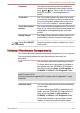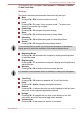Laptop User Manual
Table Of Contents
- Table of Contents
- Preface
- General Precautions
- Chapter 1 Getting Started
- Chapter 2 The Grand Tour
- Chapter 3 Operating Basics
- Using the Touch Pad
- The Keyboard
- Optical disc drives
- TOSHIBA VIDEO PLAYER (optional)
- Using WinDVD BD for TOSHIBA
- Wireless communications
- LAN
- Optional devices
- Memory media slot
- Memory media
- Media care
- Inserting a memory media
- Removing a memory media
- Additional memory module
- External monitor
- HDMI
- Security lock
- Optional TOSHIBA Accessories
- Sound System
- Video mode
- Computer Handling
- Heat dispersal
- Chapter 4 Utilities & Advanced Usage
- Chapter 5 Power and Power-Up Modes
- Chapter 6 Troubleshooting
- Appendix A Specifications
- Appendix B AC Power Cord and Connectors
- Appendix C Legal Footnotes
- Appendix D Information for Wireless Devices
- Wireless LAN Interoperability
- Bluetooth wireless technology Interoperability
- CAUTION about Wireless Devices
- Wireless Devices and your health
- Radio Regulatory Information
- Device Authorization
- Radio approvals for wireless devices
- Approved Countries/Regions for the Atheros® AR9285 Wireless Network Adapter b/g/n (b/g) Wireless LAN
- Approved Countries/Regions for the Realtek® RTL8188CE Wireless LAN 802.11n PCI-E NIC b/g/n Wireless LAN
- Approved Countries/Regions for the Atheros AR9002WB-1NG Wireless Network Adaptor b/g/n (b/g) Wireless LAN and Bluetooth
- Index

Soft keys: FN key combinations
The FN (function) is used in combination with other keys to form soft keys.
Soft keys are key combinations that enable, disable or configure specific
features.
Please note that some software may disable or interfere with soft-key
operations, and that the soft-key settings are not restored when the
computer returns from Sleep Mode.
This computer's keyboard is designed to provide all the features of the 104-
key enhanced keyboard.
Since the keyboard is smaller and has fewer keys, some of the enhanced
keyboard functions must be simulated using two keys instead of one on the
larger keyboard.
The FN key can be combined with the following keys to simulate functions
similar to those of keys on the 104/105 key enhanced keyboard which are
not on this computer's keyboard.
Hot key functions
Hot key functions let you enable or disable certain features of the
computer. The Hot key functions can be performed using either the Hot
Key Cards or by pressing the associated Hot keys (pressing FN + a
function or ESC key).
Hot Key Cards
The Hot Key Cards are normally hidden from view. The Cards appear
when you press the FN key.
To use the Hot Key Cards:
1. Press and hold the FN key. The TOSHIBA Flash Cards appear along
the top of the screen.
2. Select the desired option
The selected Card is displayed full-size with its available options
below it. All other Cards are again hidden from view.
3. Click the desired option.
To use a Hot Key Card using a hot key:
1. Press and hold the FN key.
2. Press the hot key associated with the desired function. The associated
hot key card appears at the top of the screen with its available options
below it.
3. To cycle through the displayed options, hold down FN and press the
hot key repeatedly. Release the FN key when the desired option is
selected.
For more information, please refer to the TOSHIBA Flash Cards Help file.
C670/C670D/L770/L775/L770D/L775D
User's Manual 3-3