Laptop User Manual
Table Of Contents
- Table of Contents
- Preface
- General Precautions
- Chapter 1 Getting Started
- Chapter 2 The Grand Tour
- Chapter 3 Operating Basics
- Using the Touch Pad
- The Keyboard
- Optical disc drives
- TOSHIBA VIDEO PLAYER (optional)
- Using WinDVD BD for TOSHIBA
- Wireless communications
- LAN
- Optional devices
- Memory media slot
- Memory media
- Media care
- Inserting a memory media
- Removing a memory media
- Additional memory module
- External monitor
- HDMI
- Security lock
- Optional TOSHIBA Accessories
- Sound System
- Video mode
- Computer Handling
- Heat dispersal
- Chapter 4 Utilities & Advanced Usage
- Chapter 5 Power and Power-Up Modes
- Chapter 6 Troubleshooting
- Appendix A Specifications
- Appendix B AC Power Cord and Connectors
- Appendix C Legal Footnotes
- Appendix D Information for Wireless Devices
- Wireless LAN Interoperability
- Bluetooth wireless technology Interoperability
- CAUTION about Wireless Devices
- Wireless Devices and your health
- Radio Regulatory Information
- Device Authorization
- Radio approvals for wireless devices
- Approved Countries/Regions for the Atheros® AR9285 Wireless Network Adapter b/g/n (b/g) Wireless LAN
- Approved Countries/Regions for the Realtek® RTL8188CE Wireless LAN 802.11n PCI-E NIC b/g/n Wireless LAN
- Approved Countries/Regions for the Atheros AR9002WB-1NG Wireless Network Adaptor b/g/n (b/g) Wireless LAN and Bluetooth
- Index
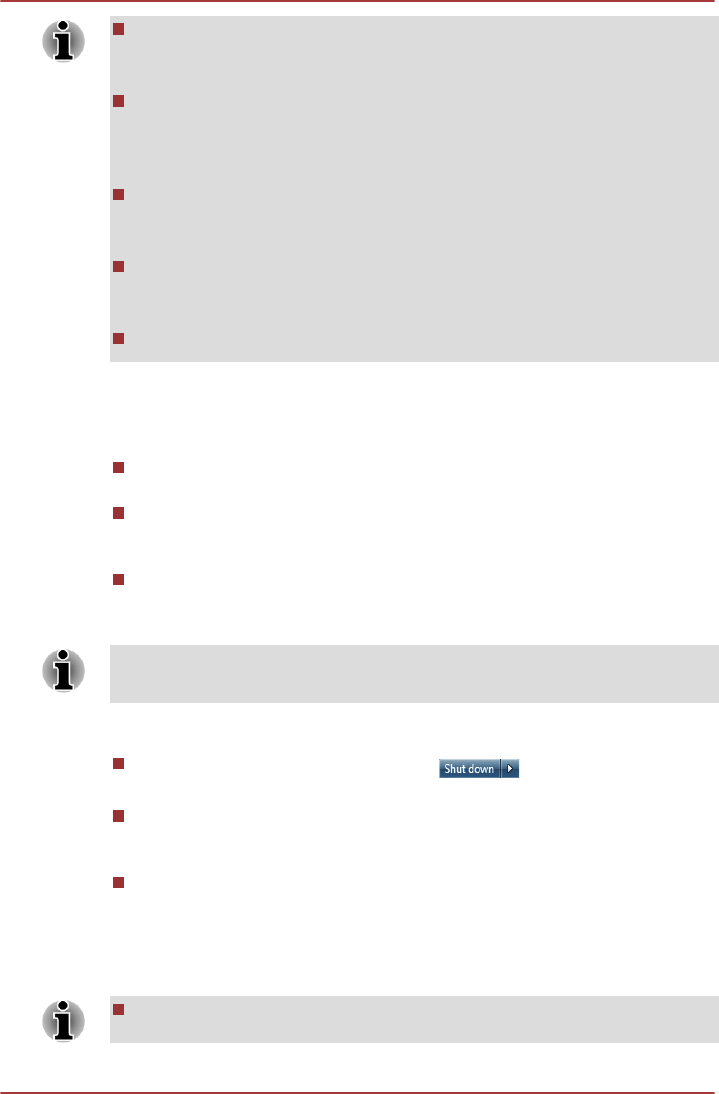
When the AC adaptor is connected, the computer will go into Sleep
Mode according to the settings in the Power Options (to access it,
Start -> Control Panel -> System and Security -> Power Options).
To restore the operation of the computer from Sleep Mode, press and
hold the power button or any key on the keyboard for a short amount
of time. Please note that keyboard keys can only be used if the Wake-
up on Keyboard option is enabled within the HW Setup utility.
If the computer enters Sleep Mode while a network application is
active, the application might not be restored when the computer is
next turned on and the system returns from Sleep Mode.
To prevent the computer from automatically entering Sleep Mode,
disable Sleep Mode within the Power Options (to access it, Start ->
Control Panel -> System and Security -> Power Options).
To use the Hybrid Sleep function, configure it in the Power Options.
Benefits of Sleep Mode
The Sleep Mode feature provides the following benefits:
Restores the previous working environment more rapidly than does
the Hibernation Mode feature.
Saves power by shutting down the system when the computer
receives no input or hardware access for the time period set by the
System Sleep Mode feature.
Allows the use of the panel power off feature.
Executing Sleep Mode
You can also enable Sleep Mode by pressing FN + F3 - please refer to the
Hot key functions section in Chapter 3, Operating Basics, for further details.
You can enter Sleep Mode in one of three ways:
Click Start, point to the arrow icon ( ) and then select Sleep
from the menu.
Close the display panel. Please note that this feature must be enabled
within the Power Options (to access it, click Start -> Control Panel ->
System and Security -> Power Options).
Press the power button. Please note that this feature must be enabled
within the Power Options (to access it, click Start -> Control Panel ->
System and Security -> Power Options).
When you turn the power back on, you can continue where you left when
you shut down the computer.
When the computer is in Sleep Mode, the power indicator will blink
amber.
C670/C670D/L770/L775/L770D/L775D
User's Manual 1-8










