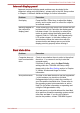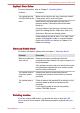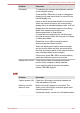Laptop User Manual
Table Of Contents
- Table of Contents
- Preface
- General Precautions
- Chapter 1 Getting Started
- Chapter 2 The Grand Tour
- Chapter 3 Operating Basics
- Using the Touch Pad
- The Keyboard
- Optical disc drives
- TOSHIBA VIDEO PLAYER (optional)
- Using WinDVD BD for TOSHIBA
- Wireless communications
- LAN
- Optional devices
- Memory media slot
- Memory media
- Media care
- Inserting a memory media
- Removing a memory media
- Additional memory module
- External monitor
- HDMI
- Security lock
- Optional TOSHIBA Accessories
- Sound System
- Video mode
- Computer Handling
- Heat dispersal
- Chapter 4 Utilities & Advanced Usage
- Chapter 5 Power and Power-Up Modes
- Chapter 6 Troubleshooting
- Appendix A Specifications
- Appendix B AC Power Cord and Connectors
- Appendix C Legal Footnotes
- Appendix D Information for Wireless Devices
- Wireless LAN Interoperability
- Bluetooth wireless technology Interoperability
- CAUTION about Wireless Devices
- Wireless Devices and your health
- Radio Regulatory Information
- Device Authorization
- Radio approvals for wireless devices
- Approved Countries/Regions for the Atheros® AR9285 Wireless Network Adapter b/g/n (b/g) Wireless LAN
- Approved Countries/Regions for the Realtek® RTL8188CE Wireless LAN 802.11n PCI-E NIC b/g/n Wireless LAN
- Approved Countries/Regions for the Atheros AR9002WB-1NG Wireless Network Adaptor b/g/n (b/g) Wireless LAN and Bluetooth
- Index

Problem Procedure
Battery doesn’t
power the computer
as long as expected
If you frequently recharge a partially charged
battery, the battery might not charge to its full
potential - in these instances you should fully
discharge the battery and then attempt to charge it
again.
Check the Power saver option under Select a
power plan in the Power Options.
Real Time Clock
Problem Procedure
The following
message is
displayed on the
screen:
RTC Power
Failure. Check
system. Then
press [F2] key.
The charge in the Real Time Clock (RTC) battery
has run out - you will need to set the date and time
in the BIOS setup application by using the
following steps:
1. Turn on the computer.
2. Press the F2 key when the TOSHIBA
Leading Innovation >>> screen appears -
the BIOS setup application will load.
3. Set the date in the System Date field.
4. Set the time in the System Time field.
5. Press F10 - a confirmation message will be
displayed.
6. Press the ENTER key - the BIOS setup
application will end and the computer will
restart.
Keyboard
Keyboard problems can be caused by the setup and configuration of the
computer - please refer to the section The Keyboard in Chapter 3,
Operating Basics, for further information.
Problem Procedure
Output to screen is
garbled
Please refer to your software's documentation to
ensure that its is not remapping the keyboard in
any way (remapping involves changing or
reassigning the function of each key).
If you are still unable to use the keyboard, you
should contact TOSHIBA Support.
C670/C670D/L770/L775/L770D/L775D
User's Manual 6-6