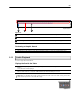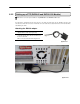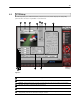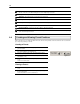User Guide
74
Setting up a PTZ Camera
14) Locate the PTZ adapter (Figure 6.2.2c).
15) Connect the two wires of the included PTZ adapter to
the PTZ camera (See Figure 6.2.2a). Since each
camera is different, refer to your PTZ camera manual
for detailed instructions.
16) Connect the other end of the adapter to the DVR unit
(See Figures 6.2.2c and 6.2.3E)
17) Assign the PTZ Camera an ID number that coincides
with the number assigned to it by the DVR unit. For
Example: If you have the camera plugged into Input
#5 on the DVR then you must set the PTZ unit to ID
#5.
18) Inside the DVR setup, select the PTZ menu option
and select the desired camera number.
19) Select RS-232 as the default connection type. THIS
IS IMPORTANT. Even though the PTZ camera is
expecting an RS-422/485 connection you must still
select the RS-232.
20) Enable the PTZ functions of the camera by placing a
check in the PAN/TILT CONENCTION checkbox.
21) Once enabled, the Protocol can be edited. Select the
appropriate Protocol.
NOTE: Protocols are a set of instructions written by the
manufacture of the PTZ cameras that allow software
programs such as this DVR to control their functions. The
majority of the major PTZ manufacture protocols are
included in this software.
22) Press the APPLY button and exit Setup.
23) From the Main Display Screen select the PTZ button.
The PTZ Control options will open.
24) Select the PTZ camera to control by clicking on its
video on the main display screen.
The camera number should appear inside the PTZ
controls.
25) Using the PTZ controls, you should now be able to
move the PTZ around.
Figure 6.2c
Use the Brown and Red Wires
Figure 6.2.2c
Figure 6.2.2d