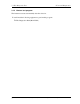Personal Computer User Manual
Table Of Contents
- Qosmio F30 Series Maintenance Manual
- Table of Contents
- SAFETY PRECAUTIONS
- Chapter 1 Hardware Overview
- Chapter 2 Troubleshooting Procedures
- Table of Contents
- 2.1 Troubleshooting
- 2.2 Troubleshooting Flowchart
- 2.3 Power Supply Troubleshooting
- 2.4 System Board Troubleshooting
- 2.5 USB FDD Troubleshooting
- 2.6 2.5” HDD Troubleshooting
- 2.7 Keyboard Troubleshooting
- 2.8 Touch pad Troubleshooting
- 2.9 Display Troubleshooting
- 2.10 Optical Disk Drive Troubleshooting
- 2.11 Modem Troubleshooting
- 2.12 LAN Troubleshooting
- 2.13 Wireless LAN Troubleshooting
- 2.14 Bluetooth Troubleshooting
- 2.15 Sound Troubleshooting
- 2.16 TV tuner Troubleshooting
- 2.17 Bridge media Slot Troubleshooting
- 2.18 Fingerprint sensor
- Chapter 3 Tests and Diagnostics
- Table of Contents
- 3.1 The Diagnostic Test
- 3.2 Executing the Diagnostic Test
- 3.3 Check of the RAID configuration
- 3.4 Setting of the hardware configuration
- 3.5 Heatrun Test
- 3.6 Subtest Names
- 3.7 System Test
- 3.8 Memory Test
- 3.9 Keyboard Test
- 3.10 Display Test
- 3.11 Floppy Disk Test
- 3.12 Printer Test
- 3.13 Async Test
- 3.14 Hard Disk Test
- 3.15 Real Timer Test
- 3.16 NDP Test
- 3.17 Expansion Test
- 3.18 CD-ROM/DVD-ROM Test
- 3.19 Error Code and Error Status Names
- 3.20 Hard Disk Test Detail Status
- 3.21 ONLY ONE TEST
- 3.22 Head Cleaning
- 3.23 Log Utilities
- 3.24 Running Test
- 3.25 Floppy Disk Drive Utilities
- 3.26 System Configuration
- 3.27 Wireless LAN Test Program (Atheros)
- 3.28 Wireless LAN Test Program (Intel-made a/b/g)
- 3.29 Sound/LAN/Modem Test Program
- 3.30 IEEE 1394 Test Program
- 3.31 Bluetooth Test program
- 3.32 SETUP
- 3.33 Thermal Radiation Control Test
- Chapter 4 Replacement Procedures
- Table of Contents
- 4.1 Overview
- 4.2 Battery pack
- 4.3 PC card/Bridge media
- 4.4 HDD
- 4.5 Memory module
- 4.6 Keyboard
- 4.7 MDC
- 4.8 Wireless LAN card
- 4.9 Bluetooth module
- 4.10 Cover assembly
- 4.11 Touch pad
- 4.12 LED board
- 4.13 Fingerprint sensor board
- 4.14 Volume board
- 4.15 Switch membrane
- 4.16 Wireless communication switch
- 4.17 Optical disk drive
- 4.18 RTC battery
- 4.19 Internal microphone
- 4.20 Jack board
- 4.21 System board/DC-IN jack
- 4.22 Speaker
- 4.23 Modem jack/F jack
- 4.24 GPU Fan
- 4.25 Battery lock/Battery latch
- 4.26 Analog TV tuner
- 4.27 CPU fan/CPU heat sink/CPU
- 4.28 GPU heat sink
- 4.29 North bridge heat sink
- 4.30 PC card slot
- 4.31 LCD unit/FL inverter
- 4.32 LCD cable
- 4.33 Wireless LAN antenna/Bluetooth antenna
- 4.34 Latch assembly
- 4.35 Display rear cover
- 4.36 Hinge
- 4.37 Fluorescent lamp
- Appendices
- Table of Contents
- Appendix A Handling the LCD Module
- Appendix B Board Layout
- Appendix C Pin Assignment
- C.1 CN1410 Memory B Connector (200-pin)
- C.2 CN1400 Memory A connector (200-pin)
- C.3 CN1810 ODD I/F connector (50-pin)
- C.4 CN1850 1st HDD I/F connector (22-pin)
- C.5 CN1860 2nd HDD I/F connector (22-pin)
- C.6 CN2110 PC card I/F connector (150-pin)
- C.7 IS2101 Bridge media I/F connector (42-pin)
- C.8 CN2400 WW Tuner I/F connector (124-pin)
- C.9 CN2450 BC board I/F connector (8-pin)
- C.10 CN2600 Wireless LAN card I/F connector (52-pin)
- C.11 CN3010 MDC I/F connector (12-pin)
- C.12 CN3200 Keyboard I/F connector (34-pin)
- C.13 CN3201 Touch Pad I/F connector (4-pin)
- C.14 CN3330 Volume I/F connector (3-pin)
- C.15 J4100 Network I/F connector (12-pin)
- C.16 CN4200 1394 I/F connector (4-pin)
- C.17 CN4400 Bluetooth I/F connector (20-pin)
- C.18 CN4610 USB I/F connector Port5/Port7 (8-pin)
- C.19 CN4611 USB I/F connector Port0/Port4 (8-pin)
- C.20 CN5500 LCD I/F connector (40-pin)
- C.21 CN5080 RGB I/F connector (15-pin)
- C.22 CN5501 S-video OUT connector (4-pin)
- C.23 CN5502 D-video I/F connector (14-pin)
- C.24 CN6170 Speaker connector (4-pin)
- C.25 CN8800 DC IN connector (4-pin)
- C.26 CN8810 Battery connector (10-pin)
- C.27 CN9990 RTC battery connector (3-pin)
- C.28 CN8771 CPU FAN connector (4-pin)
- C.29 CN8781 VGA FAN connector (4-pin)
- C.30 CN9500 LE board I/F connector (20-pin)
- C.31 CN9530 FS board I/F connector (6-pin)
- C.32 CN6500 JK board I/F connector (20-pin)
- C.33 CN9650 SW board I/F connector (20-pin)
- C.34 CN6510 System board I/F connector (20-pin)
- C.35 CN6050 Internal microphone connector (2-pin)
- C.36 J6051 External microphone connector (6-pin)
- C.37 DS6320 Headphone connector (9-pin)
- C.38 CN9612 TV-in connector (5-pin)
- C.39 J9614 AV-in connector (12-pin)
- C.40 CN9510 System board I/F connector (20-pin)
- C.41 CN3250 System board I/F connector (4-pin)
- C.42 CN3251 Touch pad I/F connector (12-pin)
- C.43 CN9660 System board I/F connector (20-pin)
- C.44 CN9540 System board I/F connector (6-pin)
- Appendix D Keyboard Scan/Character Codes
- Appendix E Key Layout
- Appendix F Wiring Diagrams
- Appendix G BIOS Rewrite Procedures
- Appendix H EC/KBC Rewrite Procedures
- Appendix I Reliability
- Appendix J Maintenance of TOSHIBA RAID

3 Tests and Diagnostics 3.2 Executing the Diagnostic Test
NOTE: Only when a 2nd HDD is installed in the computer, [There is a second hard disk]
message appears in the display.
Functions 1 through 12 are the Diagnostic Tests. Function 88 sets the floppy disk
drive and hard disk drive error retry count (0-255).
To exit the submenu of the Diagnostic Test and returns to the Diagnostics Menu, set
the highlight bar to function 99 and press Enter.
Select the option you want to execute and press Enter. When you select 1- SYSTEM
TEST, the following message will appear:
SYSTEM TEST NAME XXXXXX xxxxxxx DIAGNOSTIC TEST VX.XX
[Ctrl]+[Break] : test end
[Ctrl]+[C] : key stop
SUB-TEST : XX
PASS COUNT : XXXXX ERROR COUNT: XXXXX
WRITE DATA : XX READ DATA : XX
ADDRESS : XXXXXX STATUS : XXX
SUB-TEST MENU :
01 - ROM checksum
02 – Fan ON/OFF
03 - Geyserville
04 - Quick charge
05 - DMI read
99 - Exit to DIAGNOSTIC TEST MENU
NOTE: The menu displayed by your computer may be slightly different from the one
shown above.
Select the desired subtest number from the subtest menu and press Enter. The following
message will appear:
TEST LOOP : YES (or NO)
ERROR STOP : YES (or NO)
Use the right and left arrow keys to move the cursor to the desired option.
Selecting YES of TEST LOOP increases the pass counter by one, each time the test cycle
ends and restarts the test cycle.
Selecting NO returns the process to the subtest menu after the test is complete.
3-6 [CONFIDENTIAL] QOSMIO F30 Maintenance Manual (960-555)