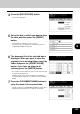All in One Printer User Manual
136
6.STORING ORIGINALS
6
1. STORE TO e-FILING
In this function, the copied original data can be stored in the e-Filing. During copying, you can print it at the
same time, as required. After storing the original data, you can print it at any time.
To store the original data, you can specify the public box or one of user boxes. The public box is a pre-set
box since the installation of the equipment, and it will be used to store documents that any user may need
to work with. The user box is the one created by the user, and, if password is set, you need to enter the
password correctly.
Before storing the original data in e-Filing, you need to set up the user boxes. For setting up the user boxes
and printing the stored documents, see "2.SETTING UP BOX" Page 214 and "5.PRINTING STORED
DOCUMENT" Page 219, "10.e-FILING" Page 211.
* The hard disc could be at fault. Be sure to backup the stored documents by downloading them with a
client PC using the File Downloader. See the [e-Filing Guide] for details.
You can also store the scanned original data in the e-Filing using the scanning operation. ("2.SCAN TO e-
FILING" Page 147) When you use the original data with the client PC via network, it is recommended to
store the original data using the scanning operation rather than using the copy operation explained here.
1
Place the original(s).
- "2.SETTING ORIGINALS" Page 45
- If there is not enough space in the hard disc, the number of
originals that can be stored may be restricted.
- When you want to store and copy the original(s) simultaneously,
select the copy modes as required.
2
Press the [E-FILING/FILE] button on the
basic screen to enter the filing menu.
3
Press the [STORE TO E-FILING] button.