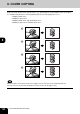All in One Printer User Manual
126
5.USING THE EDITING FUNCTIONS
10.SHEET INSERTION MODE (Cont.)
5
5
Press [COPIED] or [BLANK] button.
- To insert copied sheet at the specified page: [COPIED]
- To insert blank sheet before the specified paper: [BLANK]
6
Key in the desired page number (no more
than 3 digits) for insertion and press the
[SET] button.
- On the screen, the page where the first sheet will be inserted is
shown. The example on the right shows the first sheet inserted at
(or before) page 10.
- To specify the next and subsequent pages, repeat step 6. Up to
15 pages can be specified.
- To have different sheets inserted than Insert source 1, select
[INSERT SOURCE 2] and similarly key in the pages where you
want the sheets inserted, then press the [SET] button. In this
case, up to 15 pages in all can be specified for the source 1 and 2.
7
After you have finished specifying the
insertion pages, press the lower [ENTER]
button.
8
Key in the number of sets (or copies).
z Select other copy modes as required.
9
Press the [START] button.