All in One Printer User Manual
1 TROUBLESHOOTING FOR THE HARDWARE
8 Messages Displayed on the Touch Panel
Messages Displayed on the Touch Panel
When a message appears on the touch panel, see the table below to solve the problem.
Message Problem Description Corrective Action
Misfeed in *** Paper jam has occurred inside the
equipment.
Remove the jammed paper following the guidance
displayed on the touch panel.
P.11 “Clearing a Paper Jam”
Check paper size setting on control
panel for drawer N
Paper jam has occurred because of
the mismatch between the paper size
placed in drawer N and the size
registered for the drawer N in the
equipment.
Just removing the jammed paper does not prevent
another paper jam. Be sure to correctly register the
paper size in the equipment.
P.26 “Clearing paper jams caused by a wrong
paper size setting”
Wait (Performing Self-check) The equipment is undergoing
maintenance to keep its imaging
quality.
Wait until the adjustment is completed and the
message disappears.
Check the original and set it again The original is jammed inside of the
Reversing Automatic Document
Feeder.
Remove the jammed original following the guidance
on the touch panel.
P.13 “Paper jam in the Reversing Automatic
Document Feeder (Lower)”
The direction or the size of the
original placed on the Reversing
Automatic Document Feeder is
incorrect.
Check the direction and the size of the original and
then replace it on the Reversing Automatic Document
Feeder. Then reattempt the operation.
Change direction of original The orientation of the original placed
on the original glass is incorrect.
Change the orientation of the original by 90 degrees
and place it on the original glass.
Change from this mode
Count over, cannot store anymore
The number of originals to be
scanned has reached the limit of
2000 sheets during scanning. (The
magazine sort or page number
function is used.)
Reduce the number of originals to be scanned to less
than 2000 sheets, and try again.
READY (CHECK SADDLE STITCH
STAPLER)
Staple jam has occurred in the stapler
of the saddle stitch unit.
Remove the jammed staples.
P.34 “Staple jam in the saddle stitch unit”
READY (CHECK SADDLE STITCH
STAPLER)
No staples are left in the stapler of the
saddle stitch unit.
Refill the staples.
P.45 “Refilling saddle stitch unit staples”
READY (CHECK STAPLER) Staple jam has occurred in the stapler
of the finisher.
Remove the jammed staples.
P.31 “Clearing a Staple Jam”
READY (CHECK STAPLER) No staples are left in the stapler of the
finisher.
Refill the staples.
P.42 “Refilling With Staples”
READY (HOLE PUNCH DUST BIN IS
FULL)
Hole punch dust bin is full of paper
punchings.
Remove the paper punchings.
P.47 “Cleaning the Hole Punch Dust Bin”
READY (INNER TRAY FULL) The exit tray of the equipment is full of
paper.
Remove the paper from the exit tray of the equipment.
Add paper No paper is left in a drawer or on the
bypass tray.
Set paper in the drawer or on the bypass tray. The
touch panel indicates which drawer (or the bypass
tray) has no paper.
To set paper, refer to the Copying Guide.
Call for service The equipment requires adjusting by
a service technician.
Contact your service representative with the error
code displayed on the right side of the touch panel.
Never attempt to repair, disassemble or modify
the equipment by yourself.
You could cause a fire or get an electric shock.
Always contact your service representative for
maintenance or repair of the internal parts of the
equipment.
Examine stapler in the Saddle Stitch
unit
Staple jam has occurred in the stapler
of the saddle stitch unit.
Remove the jammed staples.
P.34 “Staple jam in the saddle stitch unit”
Check staple cartridge in the Saddle
Stitch unit
No staples are left in the stapler of the
saddle stitch unit.
Refill the staples.
P.42 “Refilling With Staples”
Check staple cartridge No staples are left in the stapler of the
finisher.
Refill the staples.
P.42 “Refilling With Staples”
Examine Stapler Staple jam has occurred in the stapler
of the finisher.
Remove the jammed staples.
P.31 “Clearing a Staple Jam”