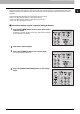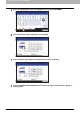All in One Printer User Manual
1 TROUBLESHOOTING FOR THE HARDWARE
26 Clearing a Paper Jam
21
Close the fuser unit cover slowly.
24
Close the duplexer guide.
26
Close the front cover of the equipment.
Clearing paper jams caused by a wrong paper size setting
Paper jams occur when there is a mismatch between the size of the paper in a drawer or the bypass tray and the size
registered for the corresponding drawer or the bypass tray in the equipment. The message “Check paper size setting on
control panel for drawer N” or “Check paper size setting on control panel for Bypass” appears on the touch panel.
22
Open the duplexer guide.
23
Remove the jammed paper.
25
Push the transfer/transport unit into the equipment
carefully while holding its lever. Then turn the lever
counterclockwise by 90 degrees to lock it.