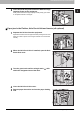All in One Printer User Manual
1 TROUBLESHOOTING FOR THE HARDWARE
Clearing a Paper Jam 11
Clearing a Paper Jam
Locating a paper jam
The equipment stops copying when the original or copy paper is jammed. Paper jams are notified on the touch panel as
follows:
The paper jam symbol helps you locate the paper jam.
1. Finisher and Hole Punch Unit (both optional) ( P. 1 7 )
2. Inserter (optional) ( P.17)
3. Reversing Automatic Document Feeder (lower) ( P. 1 3)
4. Reversing Automatic Document Feeder (upper) ( P.14)
5. Inside of the equipment (paper exit area) ( P.22)
6. Inside of the equipment (paper transport area) ( P.22)
7. Bypass tray ( P. 1 5 )
8. External Large Capacity Feeder (optional) ( P. 1 6 )
9. Inside of the equipment (paper feed area) ( P.22)
10. Inside of the equipment (duplexing unit area) ( P. 2 2 )
11. Inside of the equipment (reversing area) ( P.22)
12. Saddle stitch unit (optional) ( P.17)
The picture of the hardware device shown on the touch panel differs depending on the finisher options installed.
Error code
Error message
Paper jam symbols
Guidance for
clearing paper jams
11 9
10
12
8
4 5321 6
7