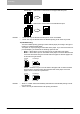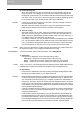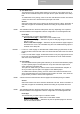All in One Printer User Manual
3. Printing
212 Printing Guide — Printing from Windows
6) Orientation
This sets the paper printing direction.
- Portrait — The document is printed in the portrait direction.
- Landscape — The document is printed in the landscape direction.
7) Number of Copies
This sets the number of printed copies. You can set any integer from 1 to 999.
8) Copy Handling
This sets how to sort the printed sheet when numerous copies are made for printing.
- Sort Copies
— Select this for sort-printing (1, 2, 3... 1, 2, 3...).
- Group Copies — Select this for group-printing (1, 1, 1... 2, 2, 2... 3, 3, 3...).
- Rotated Sort Copies — Select this for rotate sort-printing.
NOTES: • “Group Copies” and “Rotated Sort Copies” can be selected only when more than 2
copies are entered at the Number of Copies option.
• “Rotated Sort Copies” can be selected only when “Letter”, “A4”, or “B5” is selected
at the Output Paper Size option.
• When “Rotate Sort Copies” is selected, the Resolution option in the Image Quality
tab will be “600 x 600 dpi” and the selection will be disabled.
9) Color
This sets whether a print job is printed in color mode or monochrome mode.
- Automatic
— Select this to determine the color mode automatically. When a
print job is a black and white document, the system automatically prints the doc-
ument in monochrome mode. When a print job is a color document, it prints the
document in color mode.
- Mono — Select this to print a document in monochrome mode.
NOTE: Only “Mono” can be selected for PCL6 printer driver because the PCL6 printer driver
only supports black and white printing.
10) Staple
This sets whether a print job is printed with staples.
- None
— Select this to print without staples.