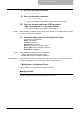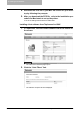All in One Printer User Manual
2. Installing Client Software
Printing Guide — Installing Client Software for UNIX 181
18. The page shows that the printer has been installed correctly.
Click the printer name link.
19. Click [Configure Printer] to selects the options installed.
20. Change the settings in the “Options Installed” area, and click
[Continue] in each area to save settings.
NOTE: In this page, you can configure the print options as well. The setting items are same as
the Mac OS X Page Setup dialog and Print dialog. For the information about each print
option, please see the following section.
P.277 "Printing from Application on Mac OS X 10.2.4 to Mac OS X 10.3.x"
— Installing the CUPS for IPP Printing
When you want to setup IPP print queue in the Linux OS, follow the procedures here.
When IPP SSL is enabled on the Equipment
When the IPP SSL is enabled on the equipment, you requires the following settings on
Linux OS.
• OpenSSL should be installed
• CUPS should be configured with “--enable-ssl” option
• HTTPS symbol should be created in the “/usr/lib/cups/backend” directory.
1. Open the console and login with root privileges.
- Use ‘su’ or ‘sudo -s’ to login with root privileges.
2. Enter the following command:
cd /usr/lib/cups/backend
3. Enter the following command:
ln -s ipp https