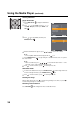User's Manual
37
Using the Media Player (continued)
Basic operation
Auto Start
1
Press MENU SETUP to display the Main Menu screen.
2
Press to select Setup, and then press
ENTER/CH LIST .
Press to select Media Player, and then
press ENTER/CH LIST .
3
Press to select Auto Start, and then press
to select On.
Note:
•If Auto Start is set to Off, you can start the Media
Player manually.
To set Auto Start
1
Insert USB device into the USB terminal on the left side of the TV.
2
A prompt will appear. Press to select Yes,
and then press ENTER/CH LIST .
3
Press to select Photo or Music and then
press ENTER/CH LIST . The photo thumbnail
view or music list will appear.
To set manual Start
1
Insert USB device into the USB terminal on the left side of the TV.
2
Press MENU SETUP to display the Main Menu screen.
3
Press to select Setup, and then press ENTER/CH LIST .
Press to select Media Player, and then press ENTER/CH LIST .
4
Press to select Photo or Music and then press ENTER/CH LIST .
The photo thumbnail view or music list will appear.
To close the Media Player
Press EXIT/CANCEL . The TV will return to the last-viewed channel or video input.
/
/
REGZA-LINK Setup
REGZA-LINK Player
Language Setup
Audio Description
Media Player
Subtitle and Audio
>>
>>
>>
>>
>>
>>
/
/
Media Player
Music
Auto Start On
Photo
: Adjust
/
Yes
No
USB device was connected to TV. Do
you want to open Media Player?
Auto Start
/
Media Player
Music
Auto Start On
Photo
/
/
/