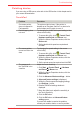user manual
User ’s Manual9-14
Troubleshooting
USB m ouse
Problem Procedure
On-screen pointer
does not respond to
mouse operation
The system might be busy. If the pointer is
shaped as an hourglass, wait for it to resume its
normal shape and try again to move it.
Make sure the mouse is properly connected to the
USB port.
Double-clicking does
not work
Try changing the double-click speed setting in the
mouse control utility.
1. To access this utility, click , Control Panel,
Hardware and Sound, then Mouse icon.
2. Within the Mouse Properties window, click the
Buttons tab.
3. Set the double-click speed as required and
click OK.
The mouse pointer
moves too fast or too
slow
Try changing the speed setting in the mouse
control utility.
1. To access this utility, click , Control Panel,
Hardware and Sound, then Mouse icon.
2. Within the Mouse Properties window, click the
Pointer Options tab.
3. Set the pointer speed as required and click OK.
The mouse pointer
moves erratically
The mouse might be dirty. Refer to your mouse
documentation for instructions on cleaning.
If problems persist, contact your dealer.
USB
Also refer to your USB device’s documentation.
Problem Procedure
USB device does not
work
Check for a rm cable connection between the
USB port on the computer and the USB device.
Make sure the USB device drivers are properly
installed. Refer to your Windows
®
Vista
documentation for information on checking the
drivers.
If problems persist, contact your dealer.