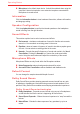user manual
User ’s Manual4-36
Operating Basics
n Microphone is the default input device. It should be selected when using the
computer’s internal microphone or an external microphone connected the
Microphone to record sound.
Information
Click the Information button to view hardware information, software information,
and language setting.
Speaker Configuration
Click the playback button to conrm the internal speakers or the headphone
sound is coming from the right direction.
Sound Effects
This section explains how to select various sound effects.
n Environment - simulates reverberations of sound for familiar environments
around us. You can select an existing preset in the menu.
n Equalizer- raises or lowers a frequency of sound to simulate a popular genre
of music. You can select an existing preset in the menu.
n Karaoke - Cancels the specific frequency of sound and results in the Vocal
Cancellation. Clicking the Karaoke icon, lowers the vocal sound within
music. Using the arrow buttons will adjust the musical key of the sound.
Microphone Effects
Microphone Effects are only found within the Microphone window.
n Noise Suppression reduces background noise and fan noise.
n Accoustic Echo Cancellation reduces feedback and feedback echo.
Default Format
You can change the sample rate and bit depth of sound.
Dolby Sound Room
®
Dolby Sound Room provides stunning personal surround sound from any pair
of speakers or headphones. Ideal when using surround sound speakers is not
practical. Dolby Sound Room enables an enveloping entertainment experience.
Dolby Sou n d Ro om te chno l ogie s
n Dolby Headphone - Personal surround sound using any set of headphones
so that listeners feel like the action is happening all around them.
n Sound Space Expander - Widens the sound experience to “wrap” around the
listener.
n Natural Bass - Extends the bass response of any speakers by up to an
octave.