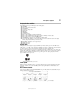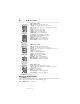user manual
27
Blu-ray Disc™ playback
5.375 x 8.375 ver 3.1
3 Press the PIP button to turn PIP mode Off and resume normal playback.
Not all discs are available for PIP and 2nd Audio. It only applies to Blu-ray™ Discs that
support picture-in-picture features and 2nd Audio.
Camera angle
Some Blu-ray™ Video and DVD-video contain scenes that have been shot simultaneously from
various angles.
1 Press the ANGLE button during playback.
The selected angle is displayed on the display bar at the top of the TV screen.
(Sample Illustration) Selecting the desired angle
The first digit indicates the current viewing angle, and the second digit indicates the total
number of viewing angles.
2 Press the ANGLE button repeatedly to select the desired angle.
Audio selection
1 Press the AUDIO button during playback.
(Sample Illustration) Selecting the desired audio language
In the example “1/2 English DTS-HD
®
MA 5.1 CH”:
❖ “1” indicates the currently selected audio channel
❖ “2” indicates the total number of audio channels
❖ “English” indicates the audio language
❖ “DTS-HD
®
MA 5.1 CH” describes the currently selected audio format
2 Press AUDIO repeatedly to select the desired audio language.
The available options of Audio playback vary from depending on the disc format.
Subtitle selection
1 During playback, press SUB.
(Sample Illustration) Selecting the desired subtitle setting
❖ “1” indicates the currently selected subtitle.
❖ “2” indicates the total number of subtitles.
❖ “English” indicates the subtitle language.
2 Press SUB repeatedly to select the desired subtitle language.
The current subtitle setting is displayed.
To turn off the subtitle setting display, press the SUB button repeatedly until Off is displayed.
Playing in a favorite order
You can combine your favorite titles, chapters or tracks and play them in the order you
determine. You can program up to 15 selections into the memory (Memory playback).
1 During playback, press the PROGRAM button.
The following display appears.