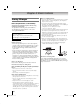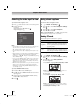3D LCD Television Owner's Manual
33
Chapter 6: Basic features
Using 3D functions
Incoming video signals can either be in 2D or 3D
format. A 2D signal can only be viewed as 2D, but 3D
can be viewed in either 2D or 3D. If the TV can detect
the fact that a signal is 3D, it can change to 3D mode
automatically – see “3D Auto Start”, below. Otherwise
the user can change the viewing mode using the 3D
button. Finally, the format of the 3D signal can be either
Side by Side (SBS) or Top and Bottom (TAB). You may
have to choose the correct format if the TV can not
detect it automatically – see “selecting 3D format”,
below.
Note:
• When 3D format signal is not received, display mode is
not swiched to 3D.
• The 3D button is available in digital channels or HDMI
input.
• If appropriate mode and format are not selected, 3D
image is not correctly displayed.
• There will be restrictions on the Picture Size settings for
3D Mode and 2D Mode. Only Full and Native can be set.
• There are individual differences in perception of 3D
images.
• When viewing 3D images, wear the 3D glasses.
Switching display mode or selecting 3D format
There are three modes for watching TV.
3D signals can be sent in one of three formats.
* This format cannot be selected manually.
If the right and left images are same in Native mode,
select
SBS.
If the top and bottom images are same in Native mode,
select
TAB.
To switch to 3D mode:
•Set 3D Auto Start to 3D.
•Press while viewing 2D mode or Native mode.
* Correct 3D image
To select 3D format from the Quick menu in 3D mode:
1 Press . Select 3D Settings.
2 Press B or b to select 3D Format Select. Press .
3 Press C or c to select Side by Side or Top and
Bottom.
* Correct 3D image
Mode Description
3D Displays 3D images.
2D Changes 3D images to 2D.
Native Displays a received signal format as it is.
3D format Description
Side by Side
(SBS)
Images for the left and right eyes
are positioned side-by-side.
Top and
Bottom
(TAB)
Images for the left and right eyes
are positioned at the top and
bottom of the screen.
Frame
Packing (FP)
*
Two frames of images (one for
the left eye, one for the right eye)
are positioned at the top and
bottom of the screen.
Trigger of Switching
Display Mode
Press 3D
button
Input Signal
Type
Additional
Information
Format
Source
Signal
3D
Format
Signal
With 3D
Auto Detect
Information
FP
SBS
TAB
Without 3D
Auto Detect
Information
SBS
TAB
2D Format Signal
Trigger of Switching
Display Mode
Quick menu
Input Signal
3D Format
Select
Type
Additional
Information
Format
Source
Signal
SBS TAB
3D
Format
Signal
With 3D
Auto Detect
Information
FP
SBS
TAB
Without 3D
Auto Detect
Information
SBS
TAB
2D Format Signal
3D
3D
*
3D 3D
*
3D
3D
*
3D 3D
*
3D
3D
D
D
3
3
3D
D
3
OK
3D
3D
3D 3D
3D
3D
3D 3D
*
3D
3D 3D
3D
3D
3D
D
D
3
3
*
3D
D
3
3D
3D
WX800U_EN.pdf 33 2010/08/11 10:14:51