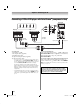3D LCD Television Owner's Manual
12
Chapter 1: Introduction
Features
•Integrated digital tuning (8VSB ATSC and QAM)
eliminates the need for a separate digital converter
set-top box (in most cases).
•1080p output resolution.
•Four HDMI
®
digital, High-Definition Multimedia
Interfaces with 1080p input support (- p. 17).
•HDMI capabilities
ARC (Audio Return Channel) enables the audio
signal of the TV to be sent to the AV amplifier via the
HDMI cable.
Content Type adjusts the picture quality
automatically for HDMI input content.
HDMI INSTAPORT
™
technology reduces lag time
when switching HDMI sources.
RGB Range feature adjusts RGB full range signal
automatically.
•REGZA-LINK
®
allows control of external devices
from the TV remote via HDMI connection (- p. 43).
•ColorStream
®
HD high-resolution component video
input.
•Digital Audio Out optical audio connection with
Dolby
®
Digital optical output format (- p. 58).
•PC IN (Analog RGB) computer terminal (- p. 22).
•IR IN/OUT IR OUT is for controlling infrared remote-
controlled devices through the TV. IR IN is for
connecting to IR OUT on other devices (- p. 19).
•Built-in WLAN Allows the television to access your
home wireless network without an external Dual
Band WLAN Adapter.
•Yahoo! TV Widgets are Internet applications
designed to run on your TV (- p. 70).
•ColorMaster
™
lets you adjust the TV’s standard colors
(- p. 56).
•ClearFrame 240
™
240 Hz anti-blur feature (-p. 54).
•Resolution+
™
enhances the picture’s quality
(- p. 54).
•AutoView
™
lets you automatically adjust picture
settings based on ambient light conditions and input
signal content (- p. 53).
•Dolby
®
Volume eliminates inconsistent TV volume
when changing channels or viewing commercials (-
p. 59).
•Media Player lets you view photo files and play music
or movie files (- p. 73).
• ENERGY STAR
®
qualified
Overview of installation, setup,
and use
Follow these steps to set up your TV and begin using its
many exciting features.
1 To choose a location for the TV:
•Read “Important notes about your LCD TV”
(- p. 8).
•Place the TV in a proper location (- p. 2–5).
2 Do not plug in any power cords until AFTER you
have connected all cables and devices to your TV.
3 BEFORE connecting cables or devices to the TV,
learn the functions of the TV’s connections and
controls (- p. 13).
4 Connect your other electronic device(s) to the TV
(- p. 15–23).
5 See “Chapter 3: Using the remote control” (- p. 24)
for an overview of the buttons on the remote
control, install the batteries and prepare to operate
your other device(s).
6 AFTER connecting all cables and devices, plug in
the power cords for your TV and other devices.
When you turn on the TV, the Initial Setup menu
appears.
7 See “Chapter 4: Initial Setup and Menu” for a quick
overview of navigating the TV’s menu system
(- p. 26).
8 Program channels into the TV’s channel memory
(- p. 29).
9 See Chapters 6, 7 and 8, for details on using the TV’s
features.
10 For help, refer to the Troubleshooting Guide, on
Chapter 9.
11 See Chapter 10, for technical specifications and
warranty information .
WX800U_EN.pdf 12 2010/08/11 10:14:49