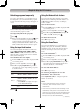Flat Panel Television User Manual
Chapter 6: Using the TV’s features
52
Unlocking programs temporarily
If you try to tune the TV to a program that exceeds
the rating limits you set, the TV will enter program
lock mode and the following message will appear on-
screen:
This program exceeds the rating limit you set.
Push 'MUTE' to enter PIN.
You can either temporarily unlock the program or
select an unlocked program to watch.
To temporarily unlock the program:
1無
Press .
2無
Enter your four-digit PIN code and press . If the
correct code is entered, the program lock mode
is released and the normal picture appears. All
locking is disabled until the TV is turned off, and
will be enabled when the TV is turned on again.
Using the input lock feature
You can use the Input Lock feature to lock the video
inputs (VIDEO, ColorStream HD, HDMI 1, HDMI 2,
HDMI 3, HDMI 4, and PC) and channels 3 and 4. You
will not be able to view the input sources or channels
until you unlock the inputs.
To lock/unlock the video inputs:
1無
From the Locks menu, Press q to display the PIN
code entering screen.
2無
Enter your four-digit PIN code and press .
3無
Press q to highlight Input Lock and press u to
select the level of video input locking you prefer,
as described below.
Mode Description
Video
Locks VIDEO, ColorStream HD, HDMI
1, HDMI 2, HDMI 3, HDMI 4, and PC.
Video+
Locks VIDEO, ColorStream HD, HDMI
1, HDMI 2, HDMI 3, HDMI 4, PC and
channels 3 and 4.
•
Select Video+ if you play video tapes
via an ANT/CABLE input.
Off
Unlocks all video inputs and channels 3
and 4.
4無
Press .
Using the Network lock feature
You can use the Network Lock feature to prevent the
Web browser from launching. When this feature is set
to
On
, PIN input will be necessary to use Widgets,
VUDU or
Netflix
.
To Lock the Network:
1無
From the Locks menu, press q to display the PIN
code entering screen.
2無
Enter your four-digit PIN code and press .
3無
Press q to highlight Network Lock and press t
or
u to select On, and then press .
To unlock the Network:
Select Off in step 3 above.
Using the GameTimer
®
You can use the GameTimer to set a time limit for
playing a video game (30–120 minutes). When the
GameTimer expires, the TV enters Input Lock mode
and locks out the input source for the video game
device.
To set the GameTimer
®
:
1無
From the Locks menu, press q to display the PIN
code entering screen.
2無
Enter your four-digit PIN code and press .
3無
Press q to highlight GameTimer and press u to
select the length of time until the Input Lock is
activated (30, 60, 90, or 120 minutes).
To cancel the GameTimer
®
:
Select Off in step 3 above.
To deactivate the Input Lock once the
GameTimer
®
has activated it:
Set the Input Lock to Off ( “Using the input lock
feature” as described).
Note:
•
A message will appear when 10 minutes,
3 minutes, and 1 minute remain on the
GameTimer.
•
If the TV loses power with time remaining on the
GameTimer, when power is restored the TV will
enter Input Lock mode (as if the GameTimer had
been activated) and you will have to deactivate
the Input Lock (as described before).
(continued)