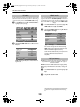Operation Manual
29
CONTROLS AND FEATURES
Using REGZA-LINK
This is a new feature that uses CEC technology and
allows you to control Toshiba REGZA-LINK
compatible devices from the television remote
control via HDMI connection (page 10).
When the
Enable REGZA-LINK
item in the
REGZA-LINK
menu is set to
On
, individual functions also set to
On
will be
activated.
a
Press
M
and
C
or
c
to select the
REGZA-LINK
menu.
b
Press
b
to highlight
Enable REGZA-LINK
, then
C
or
c
to select
On
.
NOTE:
If you set
Enable REGZA-LINK
to
Off
, the all
other items will be grayed out.
TV Auto Input Switch
allows the television to automatically
switch to the appropriate HDMI input when a connected HDMI
device starts playing video or audio.
a
In the
REGZA-LINK
menu press
b
to highlight
TV
Auto Input Switch
.
b
Press
C
or
c
to select
On
or
Off
.
The
TV Auto Power
setting allows the television to be
automatically switched on or off if a REGZA-LINK device is
turned on or off.
a
In the
REGZA-LINK
menu press
b
to highlight
TV
Auto Power
.
b
Press
C
or
c
to select
On
or
Off
.
When the
Auto Standby
is enabled the television when
switched off will automatically switch off (standby mode) all
connected REGZA-LINK equipment.
a
In the
REGZA-LINK
menu press
b
to highlight
Auto
Standby
.
b
Press
C
or
c
to select
On
or
Off
.
This feature allows the audio output preference to be set to the
TV speakers or AV amplifier speakers. The AV Amplifier option
lets the televisions remote control adjust or mute the volume of
the audio. This feature will be greyed out unless a REGZA-LINK
compatible AV Amplifier is connected.
a
In the
REGZA-LINK
menu press
b
to highlight
Speaker Preference
.
b
Press
C
or
c
to select
TV Speakers
,
Amplifier
or
Off
.
If a REGZA-LINK device with HDMI switching capability (
e.g.
AV amplifier) is connected to the HDMI input, you can select
another REGZA-LINK device that is connected to the master
HDMI device on the input source list.
a
Press
o
and a list will appear on screen showing
modes and all stored external equipment.
b
Press
b
to select the desired input source with REGZA-
LINK icon.
c
Press
c
and a second selection screen will appear
showing all connected REGZA-LINK equipment.
d
Press
B
or
b
to select the desired input source, and
then press
Q
.
Enable REGZA-LINK
TV Auto Input Switch
TV Auto Power
MENU EXIT
REGZA-LINK
Enable REGZA-LINK
TV Auto Input Switch
Off
On
On
On
TV Auto Power
Auto Standby
Amplifier
Speaker Preference
Back Watch TV
Auto Standby
Speaker Preference
REGZA-LINK input source selection
HDMI2
HDMI1
1
2
3C
PC
HDMI3
TV
REGZA-LINK
1 AV Processor
2 Player
3 Player
4 Recorder
5 PC
00GB_XV500P_EngOM.book Page 29 Friday, February 15, 2008 10:42 AM