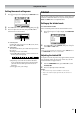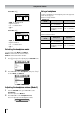LCD Color TV Owner's Manual
22
Using the TV’s features
Teletext general information
E button:
Pressing E once will bring up the teletext mode. Press
again to text media window mode. Press again to return to
normal TV mode. You need to return to normal viewing if you
wish to change channels.
When you first press E to access the text service, the first
page you see will be the initial page.
In Auto mode, this displays the main subjects available and
their relevant page numbers.
In LIST mode, you will see the page numbers currently stored
on the each color button.
Note:
If you press r while the text media window mode is activated,
this mode is not available on the teletext mode.
Sub-pages:
Once in this chosen page, if there are sub-pages they will
automatically load into memory without changing the one you
are reading. If there are many sub-pages, it will take a long
time for them all to load and this will depend on the speed with
which the broadcaster transmits them.
To access the sub-pages in memory, press l, then use >
and < to view them.
Using Auto mode
There are two Modes: Auto will display FASTEXT, if
available. LIST will display your four favorite pages. In either
mode, as an alternative to the colored buttons, you can access
a page by entering a 3-digit number, using the Number
buttons on the remote control, or to advance to the next page,
press >, to go back to the previous page press <.
To change between Auto and LIST, see above.
•Press E to access teletext.
If FASTEXT is available, you will see 4 colored titles at the
bottom of the TV screen. To access any given subject, simply
press the relevant colored button on the remote control.
If FASTEXT is not available, you can access any page simply
by entering a 3-digit page number or pressing the
corresponding colored button.
For further information on your particular text system(s), see
the broadcast teletext index page or consult your local Toshiba
dealer.
Using LIST mode
1
Press E to access teletext.
The four choices at the bottom of the screen are now
number – 100, 200, 300 and 400, which have been
programmed into the TV’s memory.
2 To view these pages, use the colored prompt buttons.
e.g. press the Green button to view page 200.
3 If you want to change these stored pages, press the
colored button for the color you want to change.
e.g. Press the Green button and enter the 3-digit number.
This number will change in the top left of the screen and
in the colored highlight.
4 Press Q to store your choice. The bars at the bottom of
the screen will flash white.
5 You may view other pages by simply entering the 3-digit
page number – but NEVER press Q or you will lose the
favorite already stored.
100 Sport 14:57:55
SwimmingRacingBaseballFootball
Red
Green
Yellow
Blue
Red
Green
Yellow
Blue
100 TEXT M00 14:58:55
100 200 300 400
100 TEXT M00 14:58:59
100 250 300 400