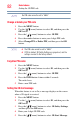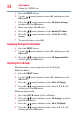User Guide
90
Basic features
Using closed captions
To customize the closed captions:
1 Press the MENU button. Select SETTINGS, SETUP, TV
Settings, and then press the OK button.
2 Press the ( / arrow) buttons to select Closed Captions, and
then press the OK button.
3 Press the ( / arrow) buttons to select Digital CC Settings.
and then press the OK button.
4 Press the ( / arrow) buttons to select a characteristic. Press
the ( / arrow) buttons to select the format for that
characteristic.
Using the Closed Caption button
If you press the CC button when an analog channel is tuned or from
an external input (480i signal from the video input):
❖ The CC bar will appear and will display the options, CC1-4,
T1-4.
If you press the CC button when a digital channel is tuned:
❖ The CC bar will appear and will display the available caption
options for that channel or service.
Setting the PIN code
A PIN code is necessary for some menus.
The Parental Control and Locks menu is grayed out if no PIN has
been set.
Text background opacity Auto, Transparent, Translucent, Flashing, Solid
Caption text edge color Auto, Black, White, Red, Green, Blue, Yellow, Magenta, Cyan
Mode: Description
NOTE