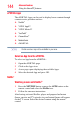Flat Panel Television User Manual
149
Advanced features
Using the SmartTV features
6 You can now browse websites on your TV using the
( / / / arrow) buttons on the remote control or by using
the Wireless QWERTY keyboard.
Select Mouse Emulation by pressing the GREEN button on the
remote control to navigate with a driverless wireless mouse (wireless
mouse is not included).
Browsing favorite websites
1 Connect to the network.
2 Press the ePORTAL button on the remote control to access the
ePORTAL page.
Pressing the INTERNET button on the remote control will also
launch the web browser.
3 Use the ( / / / arrow) buttons to scroll to the Internet
icon and press OK.
4 Use the ( / / / arrow) buttons to scroll to Favorites
STAR and press OK.
By adding frequently visited websites to Favorites, you can browse
them easily.
You can view the addresses of the websites you visited previously.
5 Select the item or folders to move to the desired URL address
and press OK.
You can press the GREEN button on the remote for thumbnail view
of all your favorites.
6 You can now browse websites on your TV using the
( / / / arrow) buttons on the remote control or via using
the Wireless QWERTY keyboard.
Select Mouse Emulation by pressing the GREEN button on the
remote control to navigate with a driverless wireless mouse (wireless
mouse is not included).
NOTE
NOTE
NOTE
NOTE
NOTE