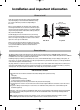Operation Manual
10
Using the Controls
If the RED LED is unlit check that the mains plug is
connected to the power supply. Press
i
on the remote
control, the GREEN LED will light up and the picture will
appear, it may take a few moments.
To put the television into Standby press
i
on the remote
control. To view the television press
i
again. The picture
may take a few seconds to appear.
Whilst all the necessary adjustments and controls for the television are made using the remote control, the
buttons on the television may be used for some functions.
To alter the volume press — j +.
To alter the programme position press
ee
F
ff
.
Press MENU and
S
,
R
, Q or P to control the sound and
picture options.
Press MENU to finish.
To select the external input, press
B
and select the
required input source. See page 31.
Please always refer to the owner’s manual of the
equipment to be connected for full details.
Please note: Inserting the headphone plug will mute the
sound from all speakers.
Switching On
Using the Controls
Standby
GREEN LED – Active standby (digital only)
RED LED – Standby
GREEN LED – Power on
Headphone jack
Press the MENU button on the remote control to see
the menus.
The menu appears as a list of five topics. As each symbol
is selected by pressing
S
or
R
on the navigation ring on
the remote control, its respective options will appear
below.
IMPORTANT: At the bottom of the screen will be a bar
displaying a selection of control functions, i.e. Select,
Watch, Back, Watch TV.
NOTE: The same menu is displayed in DTV (Digital TV)
and ATV (Analogue TV) modes, however, where some
items are not available in a mode they will appear greyed
out.
To use the options press the P and Q button on the
remote control to move up and down through them and
OK,
S
or
R
to select the required choice. Follow the on
screen instructions. The functions of each menu are
described in detail throughout the manual.
Using the Remote Control
COMMON INTERFACE
The Common Interface is for a
Conditional Access Module
(CAM). Contact a service provider.
gpg