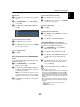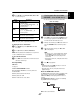System information
42
CONTROLS AND FEATURES
English
The Function Menu provides easy access to functions that are
commonly used.
a
Press the
BLUE
button while displaying YouTube.
The Function menu window will appear.
b
Press
C
or
c
to select the desired icon, and press
OK
.
Switching the pointer
The tool that operates the screen can be changed to pointer or
drag mode.
a
From the Function menu, press
C
or
c
to select
Pointer
, and then press
OK
.
b
If you select , see "To use the Pointer: ON" on this
page. If you select , see "To use the Drag Mode" on
this page.
To use the Pointer: ON:
a
Press
B
or
b
to select
Pointer: ON
, and press
OK
.
• will appear.
b
Press
B
,
b
,
C
or
c
to the place where changes to
, and then press
OK
.
NOTE:
When
Pointer: OFF
is selected and
B
,
b
,
C
or
c
is
pressed, the highlight moves to linked areas.
To use the Drag Mode:
a
Press
B
or
b
to select
Pointer: ON
, and press
OK
.
b
Press the
BLUE
button.
c
From the Function menu, press
C
or
c
to select
Pointer
, and then press
OK
.
d
Press
B
or
b
to select
Drag Mode
, and press
OK
.
• will appear.
e
Press
OK
, and then changes to .
f
Press
B
,
b
,
C
or
c
to move the selected item in the
desired place.
Switching the frame
a
From the Function menu, press
C
or
c
to select
Menu
,
and then press
OK
.
b
Press
C
or
c
to select
Page Tasks
.
c
Highlight
Switch Frames
, and press
OK
.
Setting the view feature
a
From the Function menu, press
C
or
c
to select
Menu
,
and then press
OK
.
b
Press
C
or
c
to select
View
.
c
Press
B
or
b
to select the desired item, and press
OK
.
d
Press
B
or
b
to select the desired setting, and press
OK
.
Using the Function Menu
Item Description
Back Returns to the previous page.
Forward Moves to the forward page.
Reload/
Abort
Updates the displayed page./
Aborts update
( is displayed while reading, and is
displayed in other case.)
Home Returns to the top page of YouTube.
Pointer Switches the pointer On/Off or drag mode.
Menu Switches the frame or sets various settings.
http://www.youtube.com/xl
Back
Forward
Pointer
Menu
Reload
Home
Item Settings
Display
Mode
Normal
: Displays YouTube page with the
size as it is.
Just-Fit Rendering
: Displays YouTube page
at a size that has been adjusted to precisely
fit the width of your TV.
Text Size Changes the font size of the screen. Select
from
Largest
,
Large
,
Medium
,
Small
or
Smallest
.
NOTE:
This font size is effective only for the
page.
Advanced
Settings
See the next column.
Page
Information
Displays the information of the page you are
viewing.
Server
Certificates
Displays the server certification.