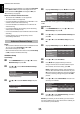Operation Manual
38
CONTROLS AND FEATURES
English
You can enter text by using the Software Keyboard. The Software
Keyboard window will appear when you press OK on a field that
accepts character input.
To enter text using the software keyboard:
a Highlight the desired character on the on-screen
software keyboard.
b Press OK.
c Repeat steps 1 and 2 until you have entered all
desired text.
d Press the BLUE button to close the software keyboard
and return to the previous screen.
NOTE: If BACK is pressed, changes are not saved and
the software keyboard window is closed. The text will
remain as it was before starting the keyboard.
Input operation on the remote control:
Using Toshiba Places
A new cloud based service, where content
(movies, photos, etc.) can be viewed and shared
across the web through a simple user interface
called “Toshiba Places”.
NOTE: You need to configure a home network before using
this feature (see page 12).
a Press on the remote control, or press MENU /
Cc to highlight APPLICATIONS icon and press b to
select Toshiba Places and press OK.
The Quick Menu feature can also be used to select
Toshiba Places.
b Press BbC c to select the desired place and press
OK.
NOTE:
• Some features require an always-on broadband internet
connection, firmware update and/or additional bandwidth
dedicated to this product. Third party internet services may
change or be discontinued or restricted at any time. Toshiba
makes no warranties, representations, or assurances about
the content, availability or functionality of third-party
content or services. Use of third party internet services may
require registration by a computer and/or payment of
charges and membership. Not all services or content may
be available on this product, in your country or with your
language. In order to experience the full capabilities of this
product, fully compatible devices may be required. For
more information, visit
http://www.toshibaplaces.com/about
.
• This service may be forcibly blocked according to the
situation of CSP service.
Using the software keyboard
Button Description
OK Inputs the selected character.
0-9 Inputs the number directly.
B b C c Moves the character highlight.
CC cc Moves the cursor.
Z
Moves the cursor to the head of a
character string.
z
Moves the cursor to the end of a
character string.
RED Deletes 1 character to the left of
the cursor.
GREEN Cycles through upper case, lower
case, numbers, and symbols, if
available.
YELLOW Chooses an accented version of
the current letter, if applicable.
BLUE Saves changes and closes the
Software Keyboard window.
BACK Closes the Software Keyboard
window without saving changes.
A BC DE F G
A a1@
AAA|
HIJKLMN
OPQRSTU
VWX YZ