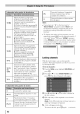Manual
5 Press _ to select 0U. When the control panel
is locked and any button o13the control panel
(except POWER) is pressed, the message "NOT
AVAILABLE" appears.
Note: The screen is disrupted momentarily
when adjusting the PC settings. This is not a
sign of malfunction.
To unlock the control panel:
Select 0ll in step 5 above, or press and hold the
VOL[JMF- button on the TV control panel for about
10 seconds until the volume icon appears.
Using the PC settings feature
You can view an image from a PC on the TV screen.
When a PC is connected to the TV's PC IN
terminal, you can use the PC Settings feature to
make adjustments to the image. If the edges of the
picture are cut off, readjust the HorizontalPosition
andVerticalP0siti0u. If the picture is affected by
interference, readjust the CJ0ck Phase and SampJiug
Clock.
To adjust the PC settings:
1 Repeatedly press _ to select PC input mode
(_:_ "Selecting the video input source to view"
page 29).
MENUPress O and open the Setup menu.
3 Highlight PC Settingsand press _N@.
Note: lf a PC is not connected or there is no
pc input signal this feature will be grayed
out in the Setup menu.
4' Press lk or V to highlight the item you want to
adjust.
5 Press 4 or _ to make the appropriate
adjustments.
Horizontal Moves the picture left/right.
Position The adjustment range is within -+50 from
centeL 'i_
Vertical Moves the picture up/down.
Position The adjustment range is within _+10from
centel: 'i_
Helps to reduce noise and sharpen the
Clock picture.
Phase The adjustment range is within -+16 fl'om
center. 'i_
Helps to reduce noise and minimize
Sampling periodic vertical stripes on the screen.
Clock The adjustment range is within _+10from
center. 'i_
Auto Highlight this item then press @
to get an optimum adjustment
Adjust automatically.
* The default settings may vary depending on
the input signal format.
Setting the PCAudio
This function allows you to output or mute the sound
from your PC when connecting using the PC [N
terminal and an analog RGB cable. (_:_ page 18)
To set the PC Audio:
MENU
1 Press O and open the Sound menu.
Highlight Audio Setup and press @.
Press A or V to select PCAudi0and then press
4 or _" to select N0 or Yes.
Yes:When viewing the PC input, the audio from the PC
Audio input can be heard.
NO:When viewing the PC input, there will be no audio.
Note: Because the PC and HDMI-1 inputs
share the same set of analog audio inputs,
the PC Audio menu setting influences the
HDMI 1Audio menu setting. If PC Audio
(co;;ri;;_<,d)
44