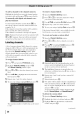Manual
Programming channels into the
TV's channel memory
When you press ['_ or cL__]on the remote control
or TV control panel, your TV will stop only on the
channels you programmed into the TV's channel
memory.
Follow the steps below to program channels into the
TV's channel memory.
Programmingchannelsautomatically
Your TV can automatically detect all active channels
in your area and store them in its memory. After the
channels are programmed automatically, you can
manually add or erase individual channels in the
channel memory.
Note:
° You must configure the ANT/CABLE input
source before programming channels
(_:_page 24).
,, The automatic channel programming process
will erase channels that were previously
programmed into the TV'smemory,
° To tune the TVto a channel not programmed
in the channel memory, you must use the
Channel Number buttons on the remote
control.
° Programming channels when the ANTi
CABLE input is configured for Cable will take
substantially longer than when the antenna
input is configured for Antenna. This is
normal; however, once channel programming
is finished, you should not have to repeat
the programming process again unless your
Cable TV service lineup changes significantly,
To program chaimels automatically:
1 Configure the antenna input source, if you have
not already done so ([:_>page 24).
MENU
Press O and open the Setup menu.
3 Highlight Installationand press @.
4' (A new set of JnstaJJationmenu icons will appear,
as shown below.) Open the Terrestrialmenu,
highlightChannelProgramto bring up the Start
Scan, and press @ again to begin channel
programming.
5
The TV will automatically cycle through all the
antenna channels, and store all active channels in the
channel memory. While the TV is cycling through
the channels, the message "Scanning channels,
please wait" appears (as shown above).
• EXIT
To cancel channel programming, press 0 on the
remote control (or ['fighlight Cancel in the on-screen
display and press @).
When channel programming is finished, press [_] or
cIt .
L_J to view the programmed channels.
Setting channelskip
To prevent certain channels from being viewed,
channel positions can be skipped.
1 From the Setup menu, highlight Installation and
press @.
Press A or Y to select Channel Options and press
@. The list of channels will appear.
3 Press A or V to select a channel position to be
skipped and press @. A tick will appear in the
box. To rem(_,e the tick, press @EmERagairJ._ . ,,
(C077 {M7 tl ('a)
25