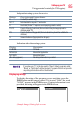Flat Panel Television User's Manual
Table Of Contents
- Introduction
- Connecting Your TV
- Overview of cable types
- Connecting a VCR, antenna, cable TV, or camcorder
- Connecting a Blu-ray™ / DVD player, satellite receiver with ColorStream® or VCR
- Connecting an HDMITM or DVI device to the HDMITM input
- HDMITM CEC connection
- Connecting a digital audio system
- Connecting an analog audio system
- Connecting a computer
- Using the Remote Control
- Menu Layout and Navigation
- Setting up your TV
- Setting up your TV
- Selecting the video input source
- Labeling the video input sources
- Tuning channels using the Channel Browser
- Favorites browser
- Selecting the picture size
- Scrolling the TheaterWide® picture (TheaterWide 2 and 3 only)
- Using the Auto Aspect feature
- Using the 4:3 Stretch
- Using the FREEZE feature
- Adjusting the picture
- Using closed captions
- Adjusting the audio
- Selecting the PIN code
- Using parental controls (for USA region)
- Using the input lock feature
- Locking channels
- Using the PC settings feature
- Using the Media Player
- Setting the sleep timer
- No Signal Power Down
- Using HDMITM CEC
- Using the HDMITM settings feature
- Using the HDMITM settings feature
- Displaying TV status information
- Understanding the last mode memory feature
- Using the TV’s Advanced Features
- Troubleshooting
- Specifications
- License Agreement
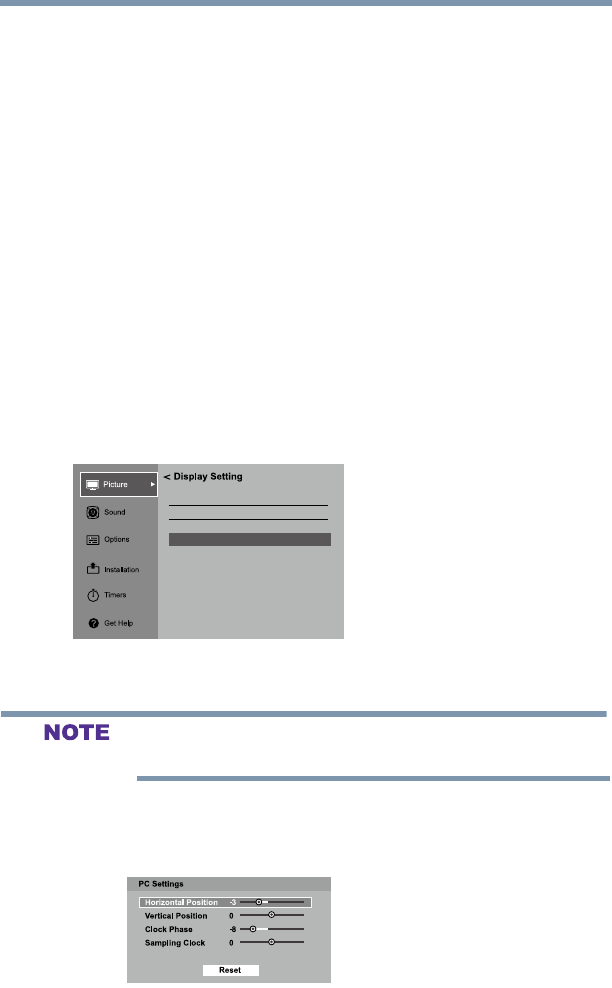
89
Setting up your TV
Using the PC settings feature
To unlock the control panel, select Off in Step 3 in this section or
press and hold the VOLUME (–) button on the TV control panel for
approximately 15 seconds until the volume icon appears.
Using the PC settings feature
You can view an image from a PC on the TV screen. When a PC is
connected to the TV’s PC IN terminal, you can use the PC Settings
feature to make adjustments to the image. If the edges of the picture
are cut off, readjust the Horizontal Position and Vertical Position. If
the picture is affected by interference, readjust the Clock Phase and
Sampling Clock.
To adjust the PC settings:
1 Repeatedly press the INPUT button to select PC Input mode,
see “Selecting the video input source” on page 58.
2 In the Picture menu, highlight Display Settings, and then
press the ENTER button.
3 Press the /▼(arrow) buttons to select PC Settings, and then
press the ENTER button.
4:3
Stretch
Picture Position
PC Settings
Auto Aspect
On
Off
(Sample Image) Setup menu - PC Settings selection
If a computer is not connected or there is no PC input signal, this
feature will be grayed out in the Setup menu.
4 Press the /▼(arrow) buttons to select an item.
5 Press the ◄/►(arrow) buttons to make the appropriate
adjustments.
(Sample Image) PC Settings - adjustments screen